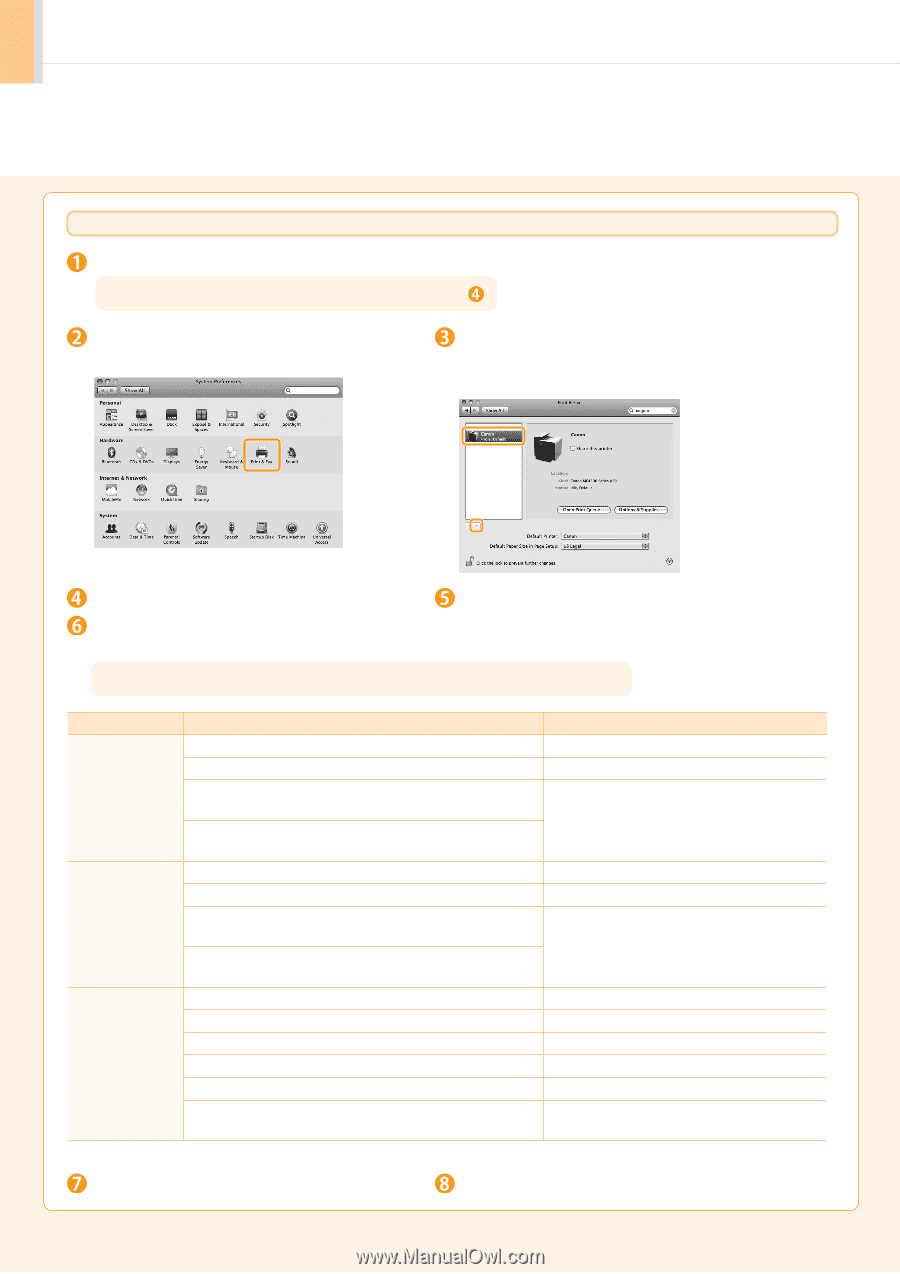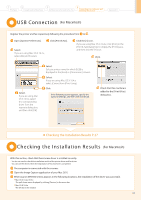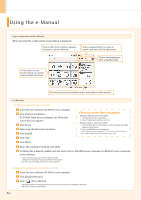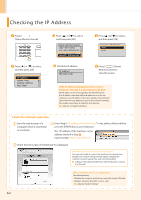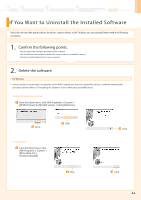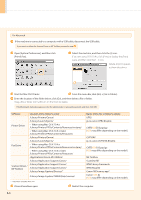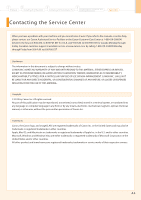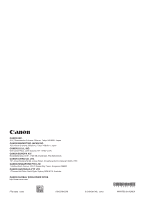Canon imageCLASS MF4450 imageCLASS MF4570dn/MF4450 Starter Guide - Page 34
Library/Image Capture/TWAIN Data Sources - software for mac
 |
View all Canon imageCLASS MF4450 manuals
Add to My Manuals
Save this manual to your list of manuals |
Page 34 highlights
For Macintosh If the machine is connected to a computer with a USB cable, disconnect the USB cable. If you want to delete the Scanner Driver or MF Toolbox, proceed to step . Open [System Preferences], and then click [Print & Fax]. Select the machine, and then click the [-] icon. If you are using OS X 10.4.x, click [Print] to display the [Print] pane, and then click the [-] icon. Delete all print queues set from this driver. Start the Mac OS X Finder. From the menu bar, click [Go] → [Go to Folder]. Enter the location of the folder below, click [Go], and then delete a file or folder. Drag a file or folder to [Trash] icon on the Dock to delete. If [Authenticate] dialog box appears, enter the administrator's name and password, and then click [OK]. Software Printer Driver Fax Driver Scanner Driver / MF Toolbox Location of the folder to enter /Library/Printers/Canon/ /Library/LaunchAgents/ • When using Mac OS X 10.4.x: /Library/Printers/PPDs/Contents/Resources/en.Iproj/ • When using Mac OS X 10.5 or later: /Library/Printers/PPDs/Contents/Resources/ /Library/Printers/Canon/ /Library/LaunchAgents/ • When using Mac OS X 10.4.x: /Library/Printers/PPDs/Contents/Resources/en.Iproj/ • When using Mac OS X 10.5 or later: /Library/Printers/PPDs/Contents/Resources/ /Applications/Canon MF Utilities/ /Library/Application Support/Canon/ /Library/Application Support/Canon/ /Library/Application Support/Canon/ /Library/Image Capture/Devices/* /Library/Image Capture/TWAIN Data Sources/ * Only when using Mac OS X 10.6 Name of the file or folder to delete UFR2 jp.co.canon.UFR2.BG.plist CNTDXXXZUS.ppd.gz (XXX may differ depending on the model.) CUPSFAX jp.co.canon.CUPSFAX.BG.plist CNTDXXXFUS.ppd.gz (XXX may differ depending on the model.) MF Toolbox ScanGear MF WMCLibrary.framework WMCReg.plist Canon MFScanner.app* Canon XXX.ds (XXX may differ depending on the model.) Close all windows open. Restart the computer. A-55