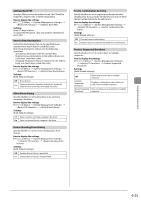Canon imageCLASS MF4570dn imageCLASS MF4570dn Basic Operation Guide - Page 113
If you cannot scan, The location to save the scanned images, To change the scanner settings - windows 8
 |
View all Canon imageCLASS MF4570dn manuals
Add to My Manuals
Save this manual to your list of manuals |
Page 113 highlights
Using the Scan Functions If you cannot scan You cannot scan when the setting screen of the MF Toolbox is displayed. Click [ ] to close the setting screen before scanning. The location to save the scanned images The folder where the images are saved opens automatically after scanning. By default, the folder for the date when you scanned the data is created in the [Pictures] folder in [My Documents]. (For Windows XP, the folder is created in the [My Pictures] folder.) Note To change the scanner settings You can change the settings for the location to save, the file format, or the resolution from a computer. e-Manual ˠ Scan ˠ Using the MF Toolbox 7-3
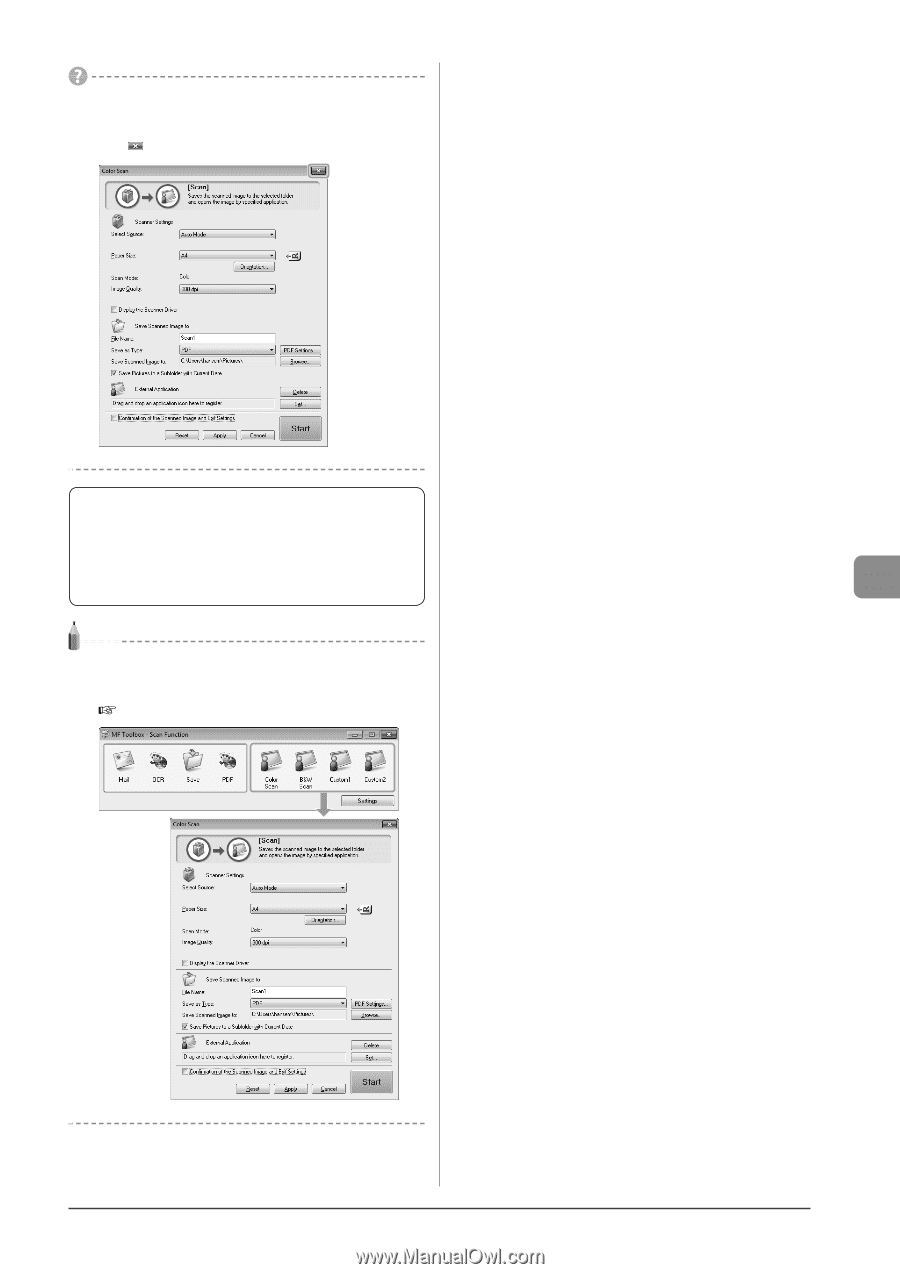
7-3
Using the Scan Functions
If you cannot scan
You cannot scan when the setting screen of the MF Toolbox is
displayed.
Click [
] to close the setting screen before scanning.
The location to save the scanned images
The folder where the images are saved opens automatically
after scanning.
By default, the folder for the date when you scanned the data
is created in the [Pictures] folder in [My Documents]. (For
Windows XP, the folder is created in the [My Pictures] folder.)
Note
To change the scanner settings
You can change the settings for the location to save, the file format,
or the resolution from a computer.
e-Manual
→
Scan
→
Using the MF Toolbox