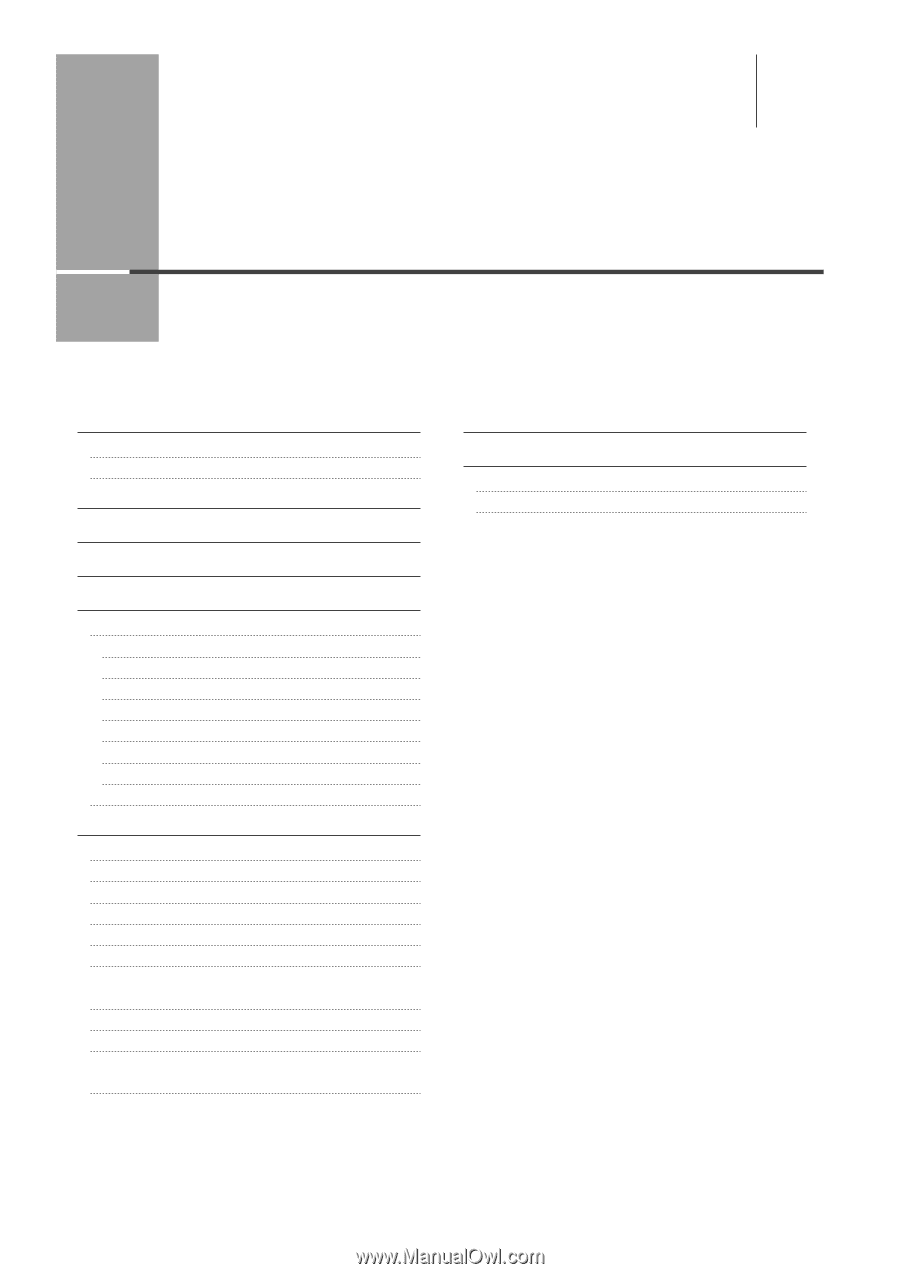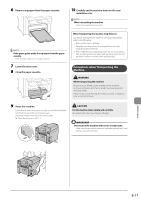Canon imageCLASS MF4570dn imageCLASS MF4570dn Basic Operation Guide - Page 133
Troubleshooting, Print Result Is Not Good
 |
View all Canon imageCLASS MF4570dn manuals
Add to My Manuals
Save this manual to your list of manuals |
Page 133 highlights
9 Chapter Troubleshooting This section describes solutions for cases such as paper jam and when problems are not solved. Clearing Jams 9-2 Document Jams in the Feeder 9-3 Paper Jams Inside the Machine 9-3 Display Message 9-6 Error Codes 9-6 If Appears 9-8 Troubleshooting 9-9 Check the Following First 9-9 Is the power switched ON? 9-9 Has the power switch been just turned ON? 9-9 Is the machine in Sleep mode? 9-9 Are the settings proper? 9-9 Is the Error indicator on or blinking? 9-9 Does a message appear on the display? 9-10 Is the telephone line connected or configured properly? 9-10 If You Cannot Solve a Problem 9-10 Print Result Is Not Good 9-11 Paper Curls 9-11 Paper Creases 9-12 Printing Is Uneven 9-12 White Specks Appear 9-13 The Toner Does Not Fix onto the Paper Well 9-14 The Printed Paper Has Vertical Streaks 9-14 Smudge Marks of Spattering Toner Appear around the Text or Patterns 9-15 The Overall Print Result Is Dark 9-16 Printed Bar Codes Cannot Be Scanned 9-16 Paper Jams Occur Frequently When Performing 2-Sided Printing 9-16 If a Power Failure Occurs If You Cannot Solve a Problem Customer Support (U.S.A.) Customer Support (Canada) 9-17 9-18 9-18 9-18 9-1