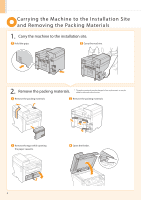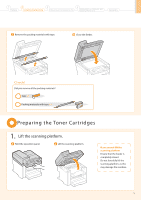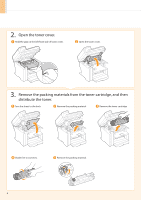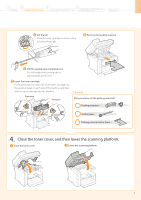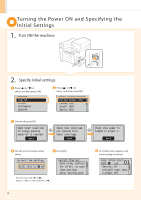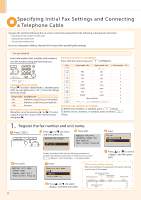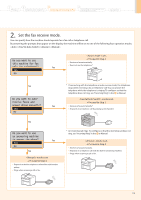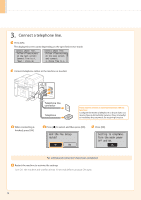Canon imageCLASS MF4570dn imageCLASS MF4570dn Starter Guide - Page 11
Connecting the Power Cord - usb cable
 |
View all Canon imageCLASS MF4570dn manuals
Add to My Manuals
Save this manual to your list of manuals |
Page 11 highlights
1 Preface 2 Installing the Machine 3 Configuring and Connecting the Fax 4 Connecting to a Computer and Installing the Drivers Appendix 3. Close the dust cover. Additional preparations for printing Pull out the output tray extension. Lift the paper stopper. Open the document feeder tray. Connecting the Power Cord Ensure that the machine is off. Plug the power plug into the power socket. OFF Plug the power plug into an AC power outlet. Do not connect the USB cable. Connect the USB cable when installing the software. 9

9
3.
Close the dust cover.
Open the document feeder tray.
Lift the paper
stopper.
Pull out the output
tray extension.
Connecting the Power Cord
OFF
Do not connect the USB cable. Connect the USB cable when installing the software.
Ensure that the machine is off.
Plug the power plug into the
power socket.
Plug the power plug into an
AC power outlet.
Additional preparations for printing
Preface
1
Installing the Machine
2
Configuring and Connecting the Fax
3
Connecting to a Computer and
Installing the Drivers
4
Appendix