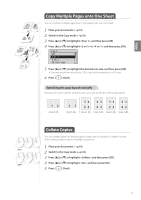Canon imageCLASS MF4890dw Basic Guide - Page 31
Copy by Saving Paper, Enlarge or Reduce Copies
 |
View all Canon imageCLASS MF4890dw manuals
Add to My Manuals
Save this manual to your list of manuals |
Page 31 highlights
Copy Copy by Saving Paper You can save paper with [ ] (Paper Save Copy) when making a copy. 1 Place your documents (→p.19) 2 Press [ ] (Paper Save Copy). 3 Press [▲] or [▼] to highlight the desired dcombination option, and then press [OK]. * * Copy two pages onto each of both sides of paper. Copy four pages onto each of both sides of paper. Copy two pages onto one side of each paper.. Copy four pages onto one side of each paper. * MF4890dw/MF4880dw only 4 Press [▲] or [▼] to highlight the document size, and then press [OK]. • If a document is placed on the platen glass, you may specify the scan size as size, but the actual size is size. 5 Press [ ] (Start). When placing your documents in the feeder When placing your documents on the platen glass Copying starts automatically. 1. Place the next page on the platen glass, and then press [ ] (Start). • Press [ ] (Start) for every scanning. 2. After scanning all your documents, press [▲] or [▼] to highlight , and then press [OK]. Enlarge or Reduce Copies Enlarge or reduce copies using preset copy ratios or custom copy ratios. 1 Place your documents (→p.19). 2 Switch to the Copy mode (→p.16). 3 Press [▲] or [▼] to highlight , and then press [OK]. 4 Press [▲] or [▼] to highlight the desired ratio, and then press [OK]. • If you want to set a copy ratio in 1% increments, select , and then enter the copy ratio using the numeric keys or press [▲] or [▼] to specify the ratio. Copy Ratio Custom Ratio 100% Direct 400% Max 200% 5 Press [ ] (Start). 31