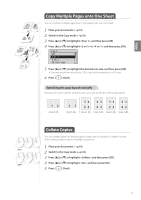Canon imageCLASS MF4890dw Basic Guide - Page 37
View and Cancel Copy Jobs, Change the Default Copy Settings, Status Monitor/Cancel.
 |
View all Canon imageCLASS MF4890dw manuals
Add to My Manuals
Save this manual to your list of manuals |
Page 37 highlights
Copy View and Cancel Copy Jobs You can view or cancel copy jobs while the jobs are in progress. 1 Press [ ] (Status Monitor/Cancel). 2 Press [▲] or [▼] to highlight , and then press [OK]. 3 View the details of a copy job or cancel the job. • To view the details, press [▲] or [▼]. • To cancel the job, press [▲] or [▼] to highlight , and then press [OK]. Copy Job Status Job Number: 0001 Status: Copying Time: 01/01 12:52 AM 4 Press [ ] (Status Monitor/Cancel) to close the screen. Change the Default Copy Settings You can change the default copy settings that are applied when the machine is restarted, [ ] (Reset) is pressed or the screen is returned to the default screen after auto reset is performed. 1 Press [ ] (Menu). 2 Press [▲] or [▼] to highlight , and then press [OK]. 3 Press [▲] or [▼] to highlight , and then press [OK]. 4 Press [▲] or [▼] to highlight the desired option, and then press [OK]. Select the copy quantity. Make the density lighter or darker. Select the image quality. * Copy 1-sided document to 2 sides. Select the copy ratio. Copy multiple documents onto one sheet. Collate copies of a complete copy job arranged in page sequential order or by page. Emphasize the outline of the image or decrease the contrast. * MF4890dw/MF4880dw only 5 Specify the desired setting. 6 After you have specified the setting, press [▲] or [▼] to highlight , and then press [OK]. 7 Press [ ] (Menu) to close the screen. 37