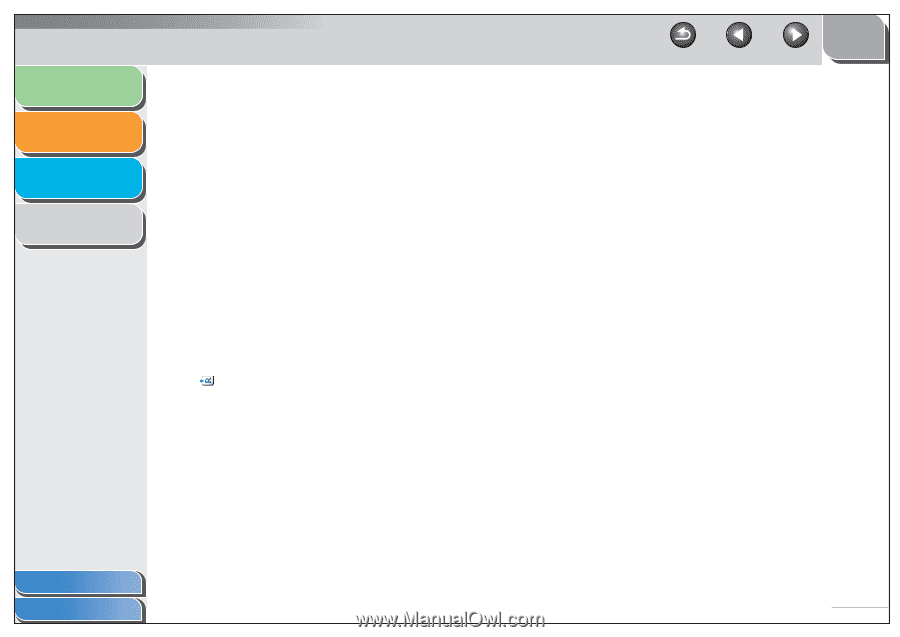Canon imageCLASS MF6530 MF6500 Series Scanner Drivere Guide - Page 25
settings for [Select Source], [Paper Size], Black and White OCR]
 |
View all Canon imageCLASS MF6530 manuals
Add to My Manuals
Save this manual to your list of manuals |
Page 25 highlights
Introduction 1 Scanning a Document 2 Troubleshooting 3 Appendix 4 [Paper Size] [Orientation] (Original Orientation) Selects the size of the document to be scanned. Selecting [Custom] opens the [Paper Size Settings] dialog box which enables you to set the custom paper size. When scanning using the [Save], [PDF], [Scan-1] or [Scan-2] buttons and [Platen Glass] is selected in [Select Source], you can also scan large size documents by selecting [Stitch-assist (11"x17")], [Stitchassist (A3)] or [Stitch-assist (Platen x 2)] (see "Scanning a Large Document," on p. 2-19). Opens the [Orientation] dialog box. This dialog box enables you to specify the orientation of the document. When [2-sided] is selected in [Input Method], select also the binding location of the document. This button is disabled when [Platen Glass] is selected in [Select Source]. Shows the direction of scanning paper. The icon display varies depending on the settings for [Select Source], [Paper Size], and [Orientation]. Back Previous Next TOP [Scan Mode] Selects the scan mode. The scan modes you can select differ depending on the MF Toolbox button you press. [Black and White]: Scans document as a black and white image. [Black and White (OCR)]: Scans document as a black and white image for OCR software. [Grayscale]: Scans document as a grayscale image (similar to a monochrome picture). [Color]: Scans document as a color image. [Color (Magazine)]: Scans document as a color image with the Descreen function, which enables you to reduce the moire when scanning printed photographs and pictures. Table of Contents Index 2-11