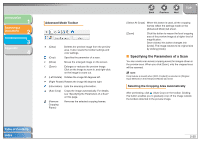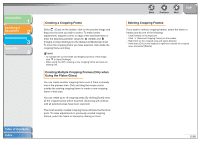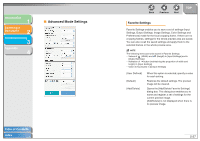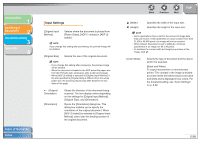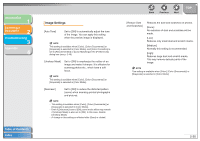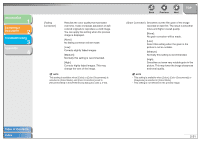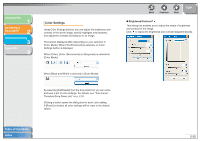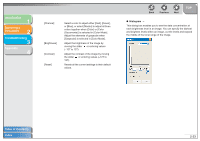Canon imageCLASS MF6530 MF6500 Series Scanner Drivere Guide - Page 42
Input Settings, Platen Glass], [ADF 1-sided] or [ADF 2
 |
View all Canon imageCLASS MF6530 manuals
Add to My Manuals
Save this manual to your list of manuals |
Page 42 highlights
Introduction 1 Scanning a Document 2 Troubleshooting 3 Appendix 4 Table of Contents Index Input Settings [Original Input Method] Selects where the document is placed from [Platen Glass], [ADF (1-sided)] or [ADF (2sided)]. NOTE If you change this setting after previewing, the preview image will be deleted. [Original Size] Selects the size of the original document. NOTE - If you change this setting after previewing, the preview image will be deleted. - When the document is loaded in the ADF, select the paper size from [A5 Portrait], [A5 Landscape], [A4], [Letter] and [Legal]. - When [ADF (2-sided)] is selected in [Original Input Method], if the size specified in [Original Size] is different from the actual paper size, the scanning results may differ between the two sides of the page. (Original Orientation) [Orientation] Shows the direction of the document being scanned. The icon display varies depending on the settings for [Original Input Method], [Original Size], and [Orientation]. Opens the [Orientation] dialog box. This dialog box enables you to specify the orientation of the original document. When [ADF (2-sided)] is selected in [Original Input Method], select also the binding location of the original document. Back Previous Next TOP (Width) (Height) Specifies the width of the input size. Specifies the height of the input size. NOTE - Some applications have a limit to the amount of image data they can receive. If the parameters of a scan contain more than 21,000 x 30,000 pixels, the image will not be received. - When [Output Resolution] is set to [600] dpi, minimum parameters of an image are 96 x 96 pixels. - To maintain the current width and height proportions of the image, click . [Color Mode] Selects the type of document and the way in which it is scanned. [Black and White]: To output documents to a monochrome printer. The contrast in the image is divided at certain levels (threshold values) into black and white and is displayed in two colors. For the threshold setting, see "Color Settings," on p. 2-32. 2-28