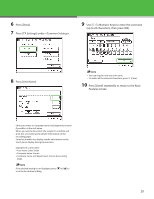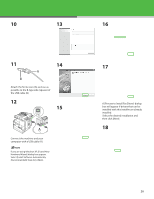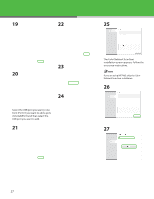Canon imageCLASS MF7480 imageCLASS MF7400 Series Starter Guide - Page 26
Installation Procedure for USB Connection
 |
View all Canon imageCLASS MF7480 manuals
Add to My Manuals
Save this manual to your list of manuals |
Page 26 highlights
Installation Procedure for USB Connection 1 3 6 Insert the UFRII LT/FAX User Software CD-ROM. Select the UFRII Printer Driver, FAX Driver and Color Network ScanGear. 2 7 4 If the CD-ROM Setup screen is not displayed, click [start] on the Windows task bar → [My Computer]. 8 Windows Vista: click [start] on the 5 Windows task bar → [Computer]. Windows 98/Me/2000: double-click [My Computer] on the Windows desktop. Open the CD-ROM icon, then double- click [MInst] ([MInst.exe]). 9 25

²´
Installation Procedure for USB Connection
1
Insert the UFRII LT/FAX User Software
CD-ROM.
2
If the CD-ROM Setup screen is not
displayed, click [start] on the Windows
task bar
→
[My Computer].
Windows Vista: click [start] on the
Windows task bar
→
[Computer].
Windows ¶8/Me/²000: double-click
[My Computer] on the Windows
desktop.
Open the CD-ROM icon, then double-
click [MInst] ([MInst.exe]).
3
Select the UFRII Printer Driver, FAX
Driver and Color Network ScanGear.
4
5
6
7
8
9