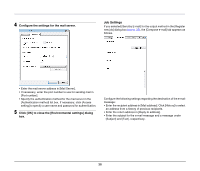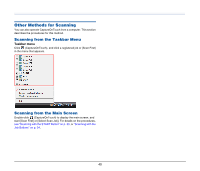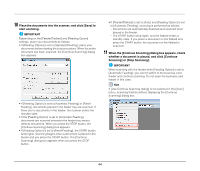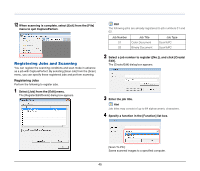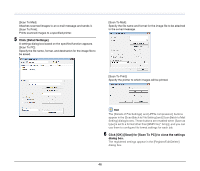Canon imageFORMULA DR-2020U Universal Workgroup Scanner User Manual - Page 42
Scan to Presentation, Basic Scanning Procedure
 |
View all Canon imageFORMULA DR-2020U Universal Workgroup Scanner manuals
Add to My Manuals
Save this manual to your list of manuals |
Page 42 highlights
Scan to Presentation This mode is useful when a compact scanner is used in an environment such as a conference hall, where it is connected to a large display or projector. By setting CapturePerfect to full-screen display before scanning, you can display scanned images at full size on the screen. Basic Scanning Procedure The following describes how to start CapturePerfect 3.0 and scan documents using [Scan Batch to File]. For details on how to scan using other methods, refer to the CapturePerfect 3.0 Operation Guide. 1 From the Windows taskbar, click [Start] and select [All Programs], [CapturePerfect 3.0], and [CapturePerfect 3.0]. 2 Select [Select Scanner] from the [Scan] menu. The [Select Scanner] dialog box appears. 3 Select [CANON DR-2020U], and click [Settings]. CapturePerfect 3.0 starts. The [Configure Device Settings] dialog box appears. IMPORTANT If [CANON DR-2020U] does not appear, try installing the ISIS/ TWAIN driver again. 4 Configure the default page size. IMPORTANT Clicking [Default] in the properties dialog box for the ISIS driver causes the setting configured here to be applied. 42