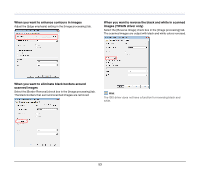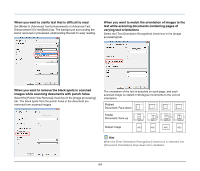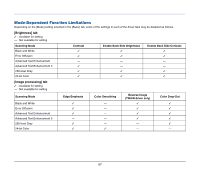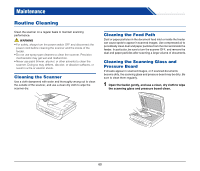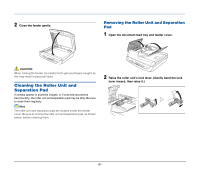Canon imageFORMULA DR-2020U Universal Workgroup Scanner User Manual - Page 58
Scanner Operation Settings, Opening the Scanner Properties Screen
 |
View all Canon imageFORMULA DR-2020U Universal Workgroup Scanner manuals
Add to My Manuals
Save this manual to your list of manuals |
Page 58 highlights
Scanner Operation Settings You can specify the wait time before the scanner enters the sleep mode and specify whether to turn the scanner ON and OFF automatically when the computer is turned ON and OFF. To configure these settings, open the Scanner Properties screen. Opening the Scanner Properties Screen The instructions shown are when you are using the Windows Vista operating system. 1 Click [Start], [All Programs], and [Canon DR-2020U], then click [Utility]. 2 Select [CANON DR-2020U USB], and then click [Properties]. Hint • If the scanner does not appear in the list, check that the scanner is turned ON and connected to the computer, and then click [Update]. • In Windows Vista, the [User Account Control] screen appears. If you are logged on as an administrator, click [OK]. If you are not logged on as an administrator, enter the password of a user that has administrator privileges, and then click [OK]. The Canon DR-2020U USB Properties screen appears. Canon imageFORMULA Utility starts. The following section describes the setting items for the tabs in the Cannon DR-2020U USB Properties screen. 58