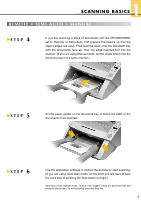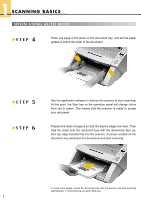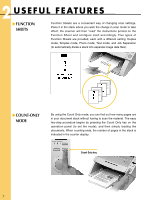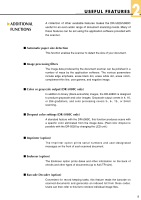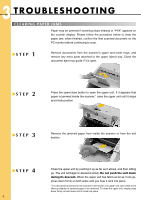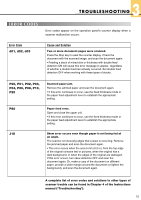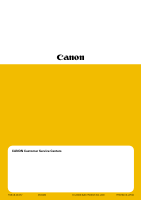Canon imageFORMULA DR-5080C High Speed Color Quick Reference Guide - Page 10
Troubleshooting
 |
View all Canon imageFORMULA DR-5080C High Speed Color manuals
Add to My Manuals
Save this manual to your list of manuals |
Page 10 highlights
3 TROUBLESHOOTING CLEARING PAPER JAMS Paper may be jammed if scanning stops midway or "PXX" appears on the counter display. Please follow the procedure below to clear the paper jam; when finished, confirm the final scanned document on the PC monitor before continuing to scan. L STEP 1 Remove documents from the scanner's upper and lower trays, and remove any extra parts attached to the upper (eject) tray. Close the document eject tray guide if it is open. L STEP 2 Press the open/close button to open the upper unit. If it appears that paper is jammed inside the scanner,* raise the upper unit until it stops and holds position. L STEP 3 Remove the jammed paper from inside the scanner or from the exit section. L STEP 4 9 Close the upper unit by pushing it up as far as it allows, and then letting go. The unit will begin to descend slowly. Do not push the unit down during its descent. When the upper unit has fallen as far as it can go, press down firmly on both sides until you hear it click into place. * If a document is jammed in the scanner's exit section, the upper unit only needs to be lifted up slightly for jammed paper to be removed. To close the upper unit, simply press down firmly on both sides until it clicks into place.