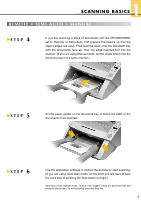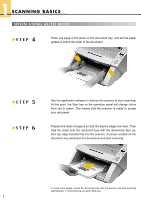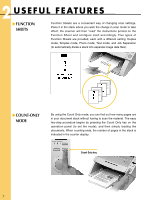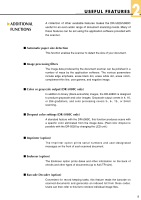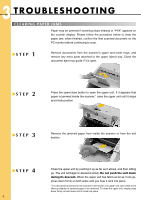Canon imageFORMULA DR-5080C High Speed Color Quick Reference Guide - Page 5
documents to be scanned.
 |
View all Canon imageFORMULA DR-5080C High Speed Color manuals
Add to My Manuals
Save this manual to your list of manuals |
Page 5 highlights
1 S C A N N I N G B A S I C S REMOTE • SEMI-AUTO • MANUAL STEP 4 If you are scanning a stack of documents with the DR-5020/5080C set to Remote or Semi-Auto, first prepare the papers so that the stack's edges are even. Then load the stack onto the document tray with the documents face up, their top edge inserted first into the scanner. (If you are using Manual mode, set the single sheet onto the document tray in the same manner.) L L STEP 5 Set the paper guides on the document tray to match the width of the documents to be scanned. STEP 6 Use the application software to instruct the scanner to start scanning. (If you are using Semi-Auto mode, at this point you will have to take the extra step of pressing the Start button to begin.) Semi-Auto mode, Manual mode: To scan more pages, reload the document tray and press the Start button. To end scanning, press the Stop key. 4 L