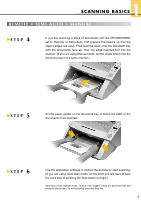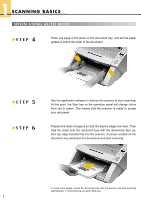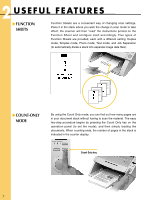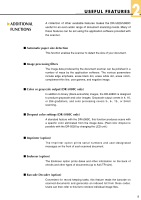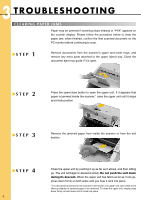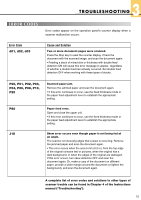Canon imageFORMULA DR-5080C High Speed Color Quick Reference Guide - Page 6
When Using Auto Mode
 |
View all Canon imageFORMULA DR-5080C High Speed Color manuals
Add to My Manuals
Save this manual to your list of manuals |
Page 6 highlights
1 SCANNING BASICS WHEN USING AUTO MODE L STEP 4 Place one page of the stack on the document tray, and set the paper guides to match the width of the document. L STEP 5 STEP 6 Use the application software to instruct the scanner to start scanning. At this point, the Start key on the operation panel will change colors from red to green. This means that the scanner is ready to accept your document. Prepare the stack of papers so that the stack's edges are even. Then load the stack onto the document tray with the documents face up, their top edge inserted first into the scanner. A sensor located on the document tray will detect the documents and start scanning. L To scan more pages, reload the document tray and the scanner will start scanning automatically. To end scanning, press the Stop key. 5