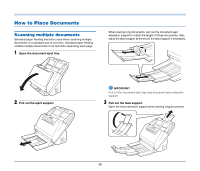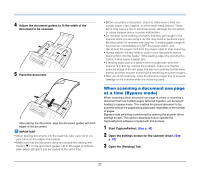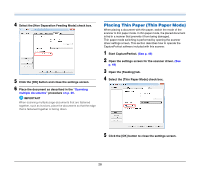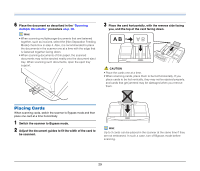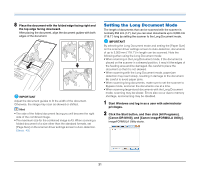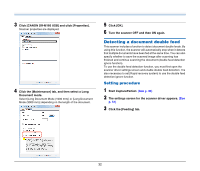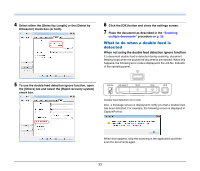Canon imageFORMULA DR-M160 DR-M160 User Manual - Page 28
Placing Thin Paper (Thin Paper Mode), Select the [Non Separation Feeding Mode] check box.
 |
View all Canon imageFORMULA DR-M160 manuals
Add to My Manuals
Save this manual to your list of manuals |
Page 28 highlights
4 Select the [Non Separation Feeding Mode] check box. 5 Click the [OK] button and close the settings screen. 6 Place the document as described in the "Scanning multiple documents" procedure on p. 26. IMPORTANT When scanning multiple page documents that are fastened together, such as invoices, place the documents so that the edge that is fastened together is facing down. Placing Thin Paper (Thin Paper Mode) When placing a document with thin paper, switch the mode of the scanner to thin paper mode. In thin paper mode, the placed document is fed in a manner that prevents it from being damaged. Thin paper mode switching is performed by opening the scanner driver settings screen. This section describes how to operate the CapturePerfect software included with this scanner. 1 Start CapturePerfect. (See p. 49) 2 Open the settings screen for the scanner driver. (See p. 49) 3 Open the [Feeding] tab. 4 Select the [Thin Paper Mode] check box. 5 Click the [OK] button to close the settings screen. 28