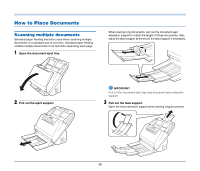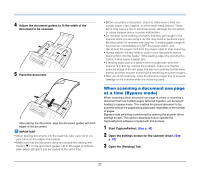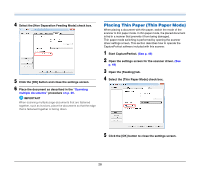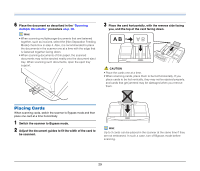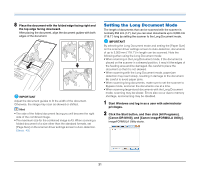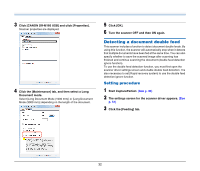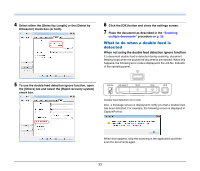Canon imageFORMULA DR-M160 DR-M160 User Manual - Page 29
Placing Cards, Place the card horizontally, with the reverse side facing
 |
View all Canon imageFORMULA DR-M160 manuals
Add to My Manuals
Save this manual to your list of manuals |
Page 29 highlights
6 Place the document as described in the "Scanning multiple documents" procedure on p. 26. Hint • When scanning multiple page documents that are fastened together, such as invoices, select the [Non Separation Feeding Mode] check box in step 4. Also, it is recommended to place the documents in the scanner one at a time with the edge that is fastened together facing down. • When scanning documents of thin paper, the scanned documents may not be ejected neatly onto the document eject tray. When scanning such documents, open the eject tray support. 3 Place the card horizontally, with the reverse side facing you, and the top of the card facing down. CAUTION • Place the cards one at a time. • When scanning cards, place them to be fed horizontally. If you place cards to be fed vertically, they may not be ejected properly, and cards that get jammed may be damaged when you remove them. Placing Cards When scanning cards, switch the scanner to Bypass mode and then place one card at a time horizontally. 1 Switch the scanner to Bypass mode. 2 Adjust the document guides to fit the width of the card to be scanned. Hint Up to 3 cards can be placed in the scanner at the same time if they are not embossed. In such a case, turn off Bypass mode before scanning. 29