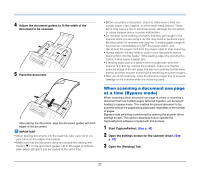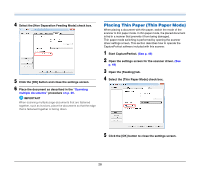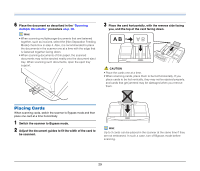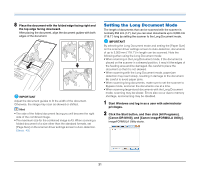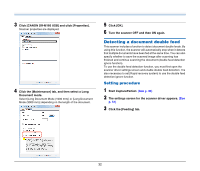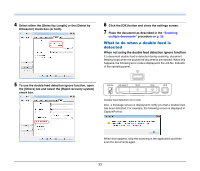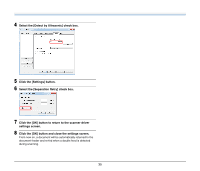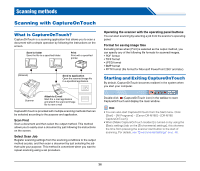Canon imageFORMULA DR-M160 DR-M160 User Manual - Page 32
Detecting a document double feed, Setting procedure
 |
View all Canon imageFORMULA DR-M160 manuals
Add to My Manuals
Save this manual to your list of manuals |
Page 32 highlights
3 Click [CANON DR-M160 USB] and click [Properties]. Scanner properties are displayed. 4 Click the [Maintenance] tab, and then select a Long Document mode. Select [Long Document Mode (1000 mm)] or [Long Document Mode (3000 mm)] depending on the length of the document. 5 Click [OK]. 6 Turn the scanner OFF and then ON again. Detecting a document double feed This scanner includes a function to detect document double feeds. By using this function, the scanner will automatically stop when it detects that multiple documents have been fed at the same time. You can also specify whether to save the scanned image after scanning has finished and continue scanning the document (double feed detection ignore function). To use the double feed detection function, you must first open the scanner driver settings screen and enable double feed detection. It is also necessary to set [Rapid recovery system] to use the double feed detection ignore function. Setting procedure 1 Start CapturePerfect. (See p. 49) 2 The settings screen for the scanner driver appears. (See p. 51) 3 Click the [Feeding] tab. 32