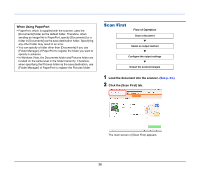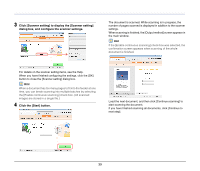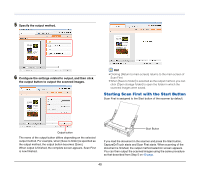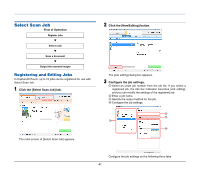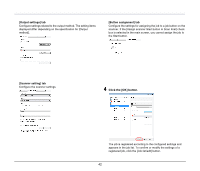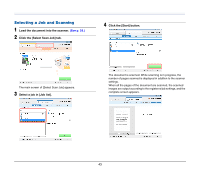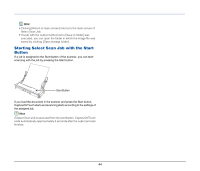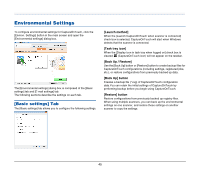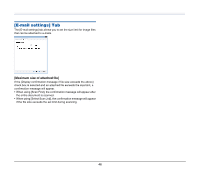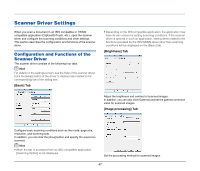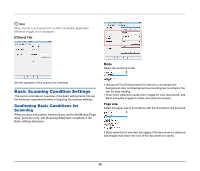Canon imageFORMULA P-150M Personal Document Scanner User Manual - Page 43
Selecting a Job and Scanning, Load the document into the scanner., Click the [Select Scan Job] tab.
 |
View all Canon imageFORMULA P-150M Personal Document Scanner manuals
Add to My Manuals
Save this manual to your list of manuals |
Page 43 highlights
Selecting a Job and Scanning 1 Load the document into the scanner. (See p. 24.) 2 Click the [Select Scan Job] tab. 4 Click the [Start] button. The main screen of [Select Scan Job] appears. 3 Select a job in [Job list]. The document is scanned. While scanning is in progress, the number of pages scanned is displayed in addition to the scanner settings. When all the pages of the document are scanned, the scanned images are output according to the registered job settings, and the complete screen appears. 43

43
Selecting a Job and Scanning
1
Load the document into the scanner.
(See p. 24.)
2
Click the [Select Scan Job] tab.
The main screen of [Select Scan Job] appears.
3
Select a job in [Job list].
4
Click the [Start] button.
The document is scanned. While scanning is in progress, the
number of pages scanned is displayed in addition to the scanner
settings.
When all the pages of the document are scanned, the scanned
images are output according to the registered job settings, and the
complete screen appears.