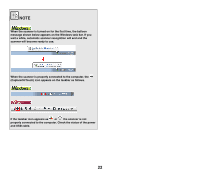Canon imageFORMULA P-208II Scan-tini Personal Document Scanner User Manual - Page 22
Turning the Power ON, Auto Start Switch
 |
View all Canon imageFORMULA P-208II Scan-tini Personal Document Scanner manuals
Add to My Manuals
Save this manual to your list of manuals |
Page 22 highlights
Auto Start Switch There is an Auto Start switch at the rear of the scanner for setting whether to operate the scanner as a storage device. Turning the Power ON 1 Open the document feed tray to turn on the scanner's power supply. Depending on the position of the Auto Start switch, the scanner operates as shown below. Switch Position ON OFF Scanner Operation The scanner is recognized as a storage device by the computer. Starting CaptureOnTouch Lite preinstalled in the scanner enables you to perform scanning on a computer without the scanner driver installed. (However, you cannot store scanned images or any other data on the scanner.) The scanner is recognized as a scanning device by the computer. You can connect the scanner to a computer with the scanner driver installed, and perform scanning using an application, such as the supplied CaptureOnTouch. • Turn the Auto Start switch ON or OFF before you connect the scanner to a computer. If it is turned ON or OFF after the scanner is connected to a computer, the scanner may not operate properly. • When you use the scanner with the Auto Start switch turned ON, the computer needs to be started before you connect the scanner to the computer. If the scanner is connected to a computer that is not started and the feed tray of the scanner has been opened to turn ON the power, the computer may not be able to start. When connecting a USB cable and opening the document feed tray, the start button can slowly flash. After the start button stops flashing and remains lit, the scanner is ready for use. Opening the scanner document feed tray switches on the power supply automatically. The scanner turns ON, and the Start button lights. 21