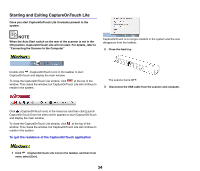Canon imageFORMULA P-208II Scan-tini Personal Document Scanner User Manual - Page 40
Scanning Side], Size]
 |
View all Canon imageFORMULA P-208II Scan-tini Personal Document Scanner manuals
Add to My Manuals
Save this manual to your list of manuals |
Page 40 highlights
Scan settings Makes the scan settings. [Color mode] Select the color mode for scanning from below. Detect automatically 24-bit Color 24-bit color (photograph) Grayscale Grayscale (photograph) Black and White Automatically determines the color mode based on the document content and scans accordingly. Scans the document in color. Scans the document in color using photocompatible tones. Scans the document in Grayscale. Scans the document in color using photocompatible tones. Scans the document in black and white (binary). [Page Size] Select the paper size of the document to be scanned. If you specify [Match original size], the page size of the scanned document is detected and the images are saved at the detected size. [Dots per inch] Select the resolution. Select [Detect automatically] and the software will automatically scan the document at the optimum resolution. [Scanning Side] Select the scanning side of the document. If you select [Skip blank page], scanned images of blank pages are not saved. [Automatically straightens skewed images] If a document is not straight when fed, the scanner detects that the document is not straight from the scanned image and straightens the skewed image. Select the setting from below. [OFF] [Straightens with angle of fed documents] [Straightens with angle contents of fed documents] [Rotate image to match orientation of text] Check [Enable] on to rotate the image in the same direction with the characters. [Use advanced settings dialog box] Document scan settings include basic items that are configured in [Scan settings], and the settings that are configured in the advanced settings dialog box. The settings in the advanced settings dialog box are applied for settings other than the basic items. Enable [Use advanced settings dialog box] to implement advanced scanner settings other than the basic items using the advanced settings dialog box (scanner driver). To open the scanner driver, enable this item, and then click the [Settings] button. The driver settings dialog box includes setting items that are the same as the basic items in [Scanner setting], but the setting for each of the them is stored separately. Which settings are used during scanning differs as follows depending on the setting of the [Use advanced settings dialog box] check box. Setting of [Use advanced Basic items settings dialog box] Other than basic items OFF Settings of [Scanner setting] Settings of the advanced settings dialog box of the scanner driver ON Settings of the advanced settings dialog box of the scanner driver For the advanced settings other than the basic items, see the help in the driver settings dialog box. 39