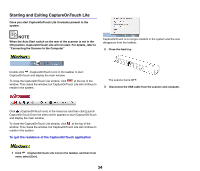Canon imageFORMULA P-208II Scan-tini Personal Document Scanner User Manual - Page 33
Click the output panel for the scan image application from [2 Output]., Click the [SCAN] button.
 |
View all Canon imageFORMULA P-208II Scan-tini Personal Document Scanner manuals
Add to My Manuals
Save this manual to your list of manuals |
Page 33 highlights
3 Click the output panel for the scan image application from [2 Output]. 4 Click the [SCAN] button. The selected [Select document] panel will be displayed in orange. To edit the [Output] panel, see "Setting the output". The document is scanned. While scanning is in progress, the number of pages scanned is displayed in addition to the scanner settings. When the scan is finished, the [Scanned image preview screen] opens. If you configure scanning conditions that consume a large amount of the computer's memory, scanning may stop because of insufficient memory. If an error message appears due to insufficient memory while scanning is in progress, stop scanning, change the scanning conditions, and then try scanning again. 32
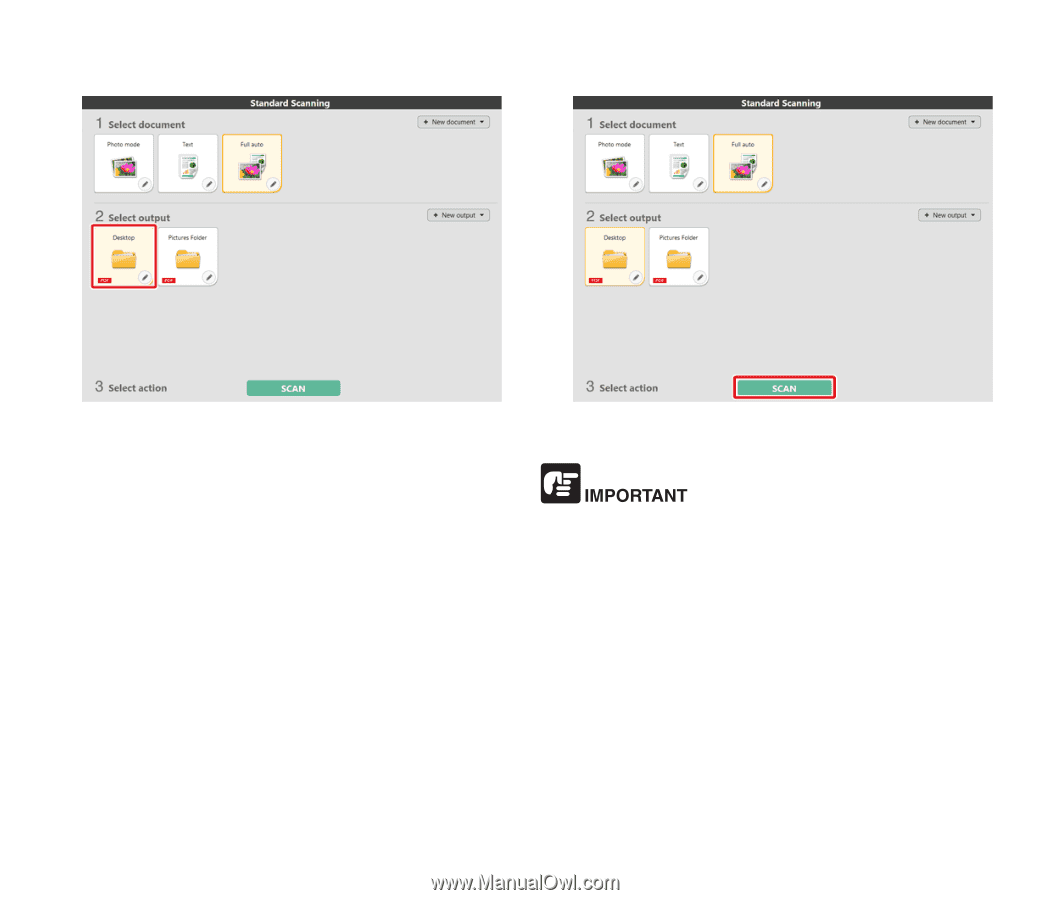
32
3
Click the output panel for the scan image application from [2 Output].
The selected [Select document] panel will be displayed in orange. To edit the
[Output] panel, see "Setting the output".
4
Click the [SCAN] button.
The document is scanned. While scanning is in progress, the number of pages
scanned is displayed in addition to the scanner settings.
When the scan is finished, the [Scanned image preview screen] opens.
If you configure scanning conditions that consume a large amount of the
computer's memory, scanning may stop because of insufficient memory. If
an error message appears due to insufficient memory while scanning is in
progress, stop scanning, change the scanning conditions, and then try
scanning again.