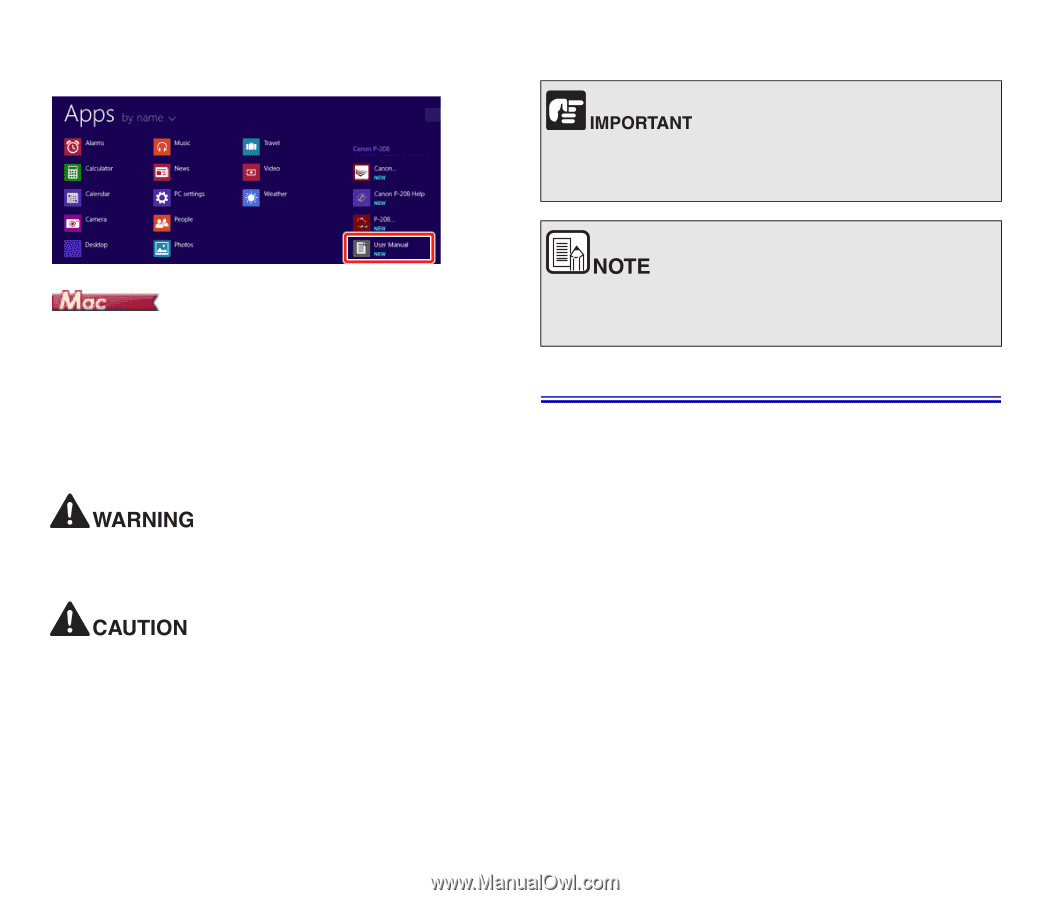Canon imageFORMULA P-208II Scan-tini Personal Document Scanner User Manual - Page 5
Features of the Scanner, Symbols Used in This Manual
 |
View all Canon imageFORMULA P-208II Scan-tini Personal Document Scanner manuals
Add to My Manuals
Save this manual to your list of manuals |
Page 5 highlights
In Windows 8.1 / 8, it is registered in the following location. Indicates operational requirements and restrictions. Be sure to read these items carefully to operate the machine correctly, and avoid damage to the machine. After the software is installed from the setup disc, the User Manual is shown below. /Applications/P-208II User Manual Symbols Used in This Manual The following symbols are used in this manual to explain procedures, restrictions, handling precautions, and instructions that should be observed for safety. Indicates a warning concerning operations that may lead to death or injury to persons if not performed correctly. To use the machine safely, always pay attention to these warnings. Indicates a caution concerning operations that may lead to injury to persons, or damage to property if not performed correctly. To use the machine safely, always pay attention to these cautions. Indicates a clarification of an operation, or contains additional explanations for a procedure. Reading these notes is highly recommended. Features of the Scanner The main features of the P-208II document scanner are described below. Compact Size The scanner has a compact size of 312.5 mm (W) x 40 mm (H) x 56.5 mm (D) (12.3" x 1.57" x 2.22") when the document feed tray is closed. The size of the scanner with the feed tray open is 312.5 mm (W) x 40 mm (H) x 89.5 mm (D) (12.3" x 1.57" x 3.52"). Bus-Powered Using the bus powered USB2.0 drive, you can scan up to 8 sheets per minute (A4 size, one- or two-sided scan at 200dpi). Auto Start Function The CaptureOnTouch Lite software that comes preinstalled in the scanner can be started by turning ON the Auto Start switch on the rear panel. Connecting a computer to the scanner enables scanning even when the driver is not installed. Auto Power ON/OFF This feature automatically turns the power ON or OFF when the feed tray is opened or closed. Equipped with Feeder Up to 10 pages of a document can be loaded and then fed continuously, or one at a time. 4