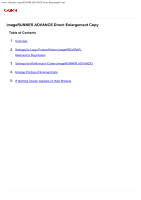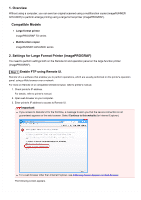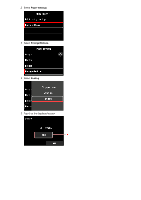Canon imagePROGRAF TX-4000 MFP T36 imageRUNNER ADVANCE Direct Enlargement Copy - Page 2
Overview, Compatible Models, Settings for Large Format Printer imagePROGRAF
 |
View all Canon imagePROGRAF TX-4000 MFP T36 manuals
Add to My Manuals
Save this manual to your list of manuals |
Page 2 highlights
1. Overview Without using a computer, you can send an original scanned using a multifunction copier (imageRUNNER ADVANCE) to perform enlarge printing using a large format printer (imagePROGRAF). Compatible Models Large format printer imagePROGRAF TX series Multifunction copier imageRUNNER ADVANCE series 2. Settings for Large Format Printer (imagePROGRAF) You need to perform settings both on the Remote UI and operation panel on the large function printer (imagePROGRAF). Step 1 Enable FTP using Remote UI. Remote UI is a software that enables you to perform operations, which are usually performed on the printer's operation panel, using a Web browser over a network. For more on Remote UI or compatible OS/web browser, refer to printer's manual. 1. Check printer's IP address. For details, refer to printer's manual. 2. Open web browser on your computer. 3. Enter printer's IP address to access to Remote UI. Important If you access to Remote UI for the first time, a message to warn you that the secure connection is not guaranteed appears on the web browser. Select Continue to this website (for Internet Explorer). For a web browser other than Internet Explorer, see If Warning Screen Appears on Web Browser. The following screen appears.