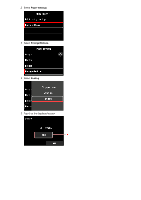Canon imagePROGRAF TX-4000 MFP T36 imageRUNNER ADVANCE Direct Enlargement Copy - Page 9
Settings for Multifunction Copier imageRUNNER ADVANCE
 |
View all Canon imagePROGRAF TX-4000 MFP T36 manuals
Add to My Manuals
Save this manual to your list of manuals |
Page 9 highlights
4. Select Fit paper size. The original is printed so that it fits in the paper size specified in Paper src. Note Select an image quality in Print quality settings as necessary. You can specify the orientation of the image from Rotate. 3. Settings for Multifunction Copier (imageRUNNER ADVANCE) Perform settings on your multifunction copier (imageRUNNER ADVANCE) to prepare for sending data to the printer. Step 1 Specify the destination 1. Select [Scan and Send]. 2. Select [New Destination] on displayed screen.

4. Select
Fit paper size
.
The original is printed so that it fits in the paper size specified in
Paper src
.
Note
Select an image quality in
Print quality settings
as necessary.
You can specify the orientation of the image from
Rotate
.
3. Settings for Multifunction Copier (imageRUNNER ADVANCE)
Perform settings on your multifunction copier (imageRUNNER ADVANCE) to prepare for sending data to the
printer.
Step 1
Specify the destination
1. Select [Scan and Send].
2. Select [New Destination] on displayed screen.