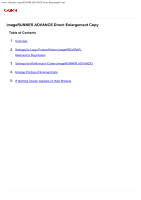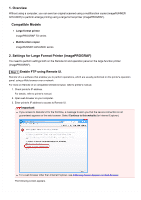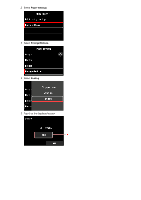Canon imagePROGRAF TX-4000 MFP T36 imageRUNNER ADVANCE Direct Enlargement Copy - Page 5
Perform enlarge settings on the operation panel of the printer.
 |
View all Canon imagePROGRAF TX-4000 MFP T36 manuals
Add to My Manuals
Save this manual to your list of manuals |
Page 5 highlights
15. Select OK. Please wait a while. appears and returns to the startup screen. 16. Close web browser. Step 2 Perform enlarge settings on the operation panel of the printer. 1. Select Device settings on HOME screen. For more on the HOME screen operation, refer to printer's manual. The Device settings screen appears. 2. Select Print settings. 3. Select Direct print settings from FTP. 4. Perform enlarge print settings on Direct print settings from FTP screen. You can specify four print settings individually. The print setting number you selected in this step is used when you perform settings to specify the destination for your multifunction copier (imageRUNNER ADVANCE). Example 1: To print A4 sized original enlarged on A1 sized paper 1. Select Print settings 1.