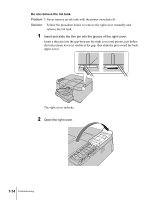Canon imagePROGRAF W2200S User Guide - Page 109
Print Results Do Not Match Print Job Content, Broken lines visible., Random
 |
View all Canon imagePROGRAF W2200S manuals
Add to My Manuals
Save this manual to your list of manuals |
Page 109 highlights
Print Results Do Not Match Print Job Content Broken lines visible. Problem 1: Printhead is out of alignment. Solution: Use the printer operation panel to align the printhead with "Position Adjust". (ÆP.7-31) Random, bizarre characters are printing. Problem 1: Data from the print job data stream has been lost. Solution: Switch the printer and computer off, then switch them on again and start the print job again. Problem 2: Another printer driver was selected for the print job. Solution: Select the correct printer driver for the printer and try again. (ÆSetup Guide) Problem 3: The computer cannot communicate with the printer by bi-directional data transfer when connected via the parallel port. Solution: Open the Setup Menu on the printer operation panel, select "Set Centronics" Interactive then select "None". (ÆP.5-13) Problem 4: Font selected for printing not supported. Solution: Make sure that the font used in the text of the software application has been installed correctly. For details, see your software application manual. The Thickness of Lines Different Problem 1: If you are using Windows XP or Windows 2000, the Fast Graphic Process setting is selected. Solution: In the printer driver, open the Finishing sheet, open the Special Settings dialog box, then click the Fast Graphic Process check box off, and print again. (ÆPrinter driver Help) Print Job Results Abnormal 7-11