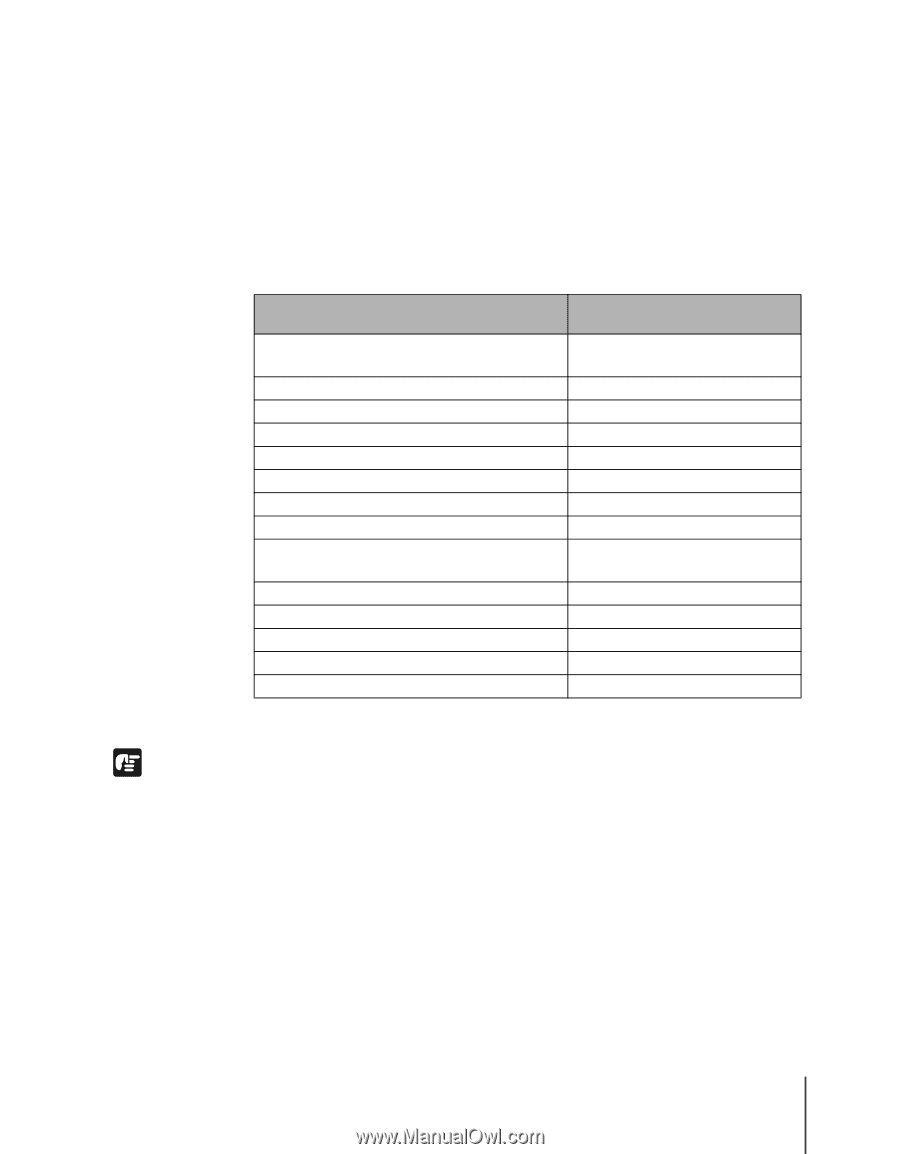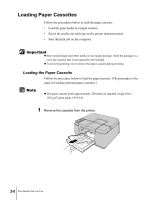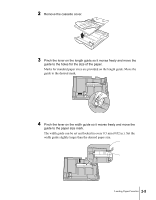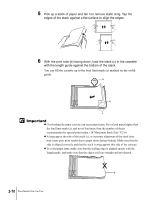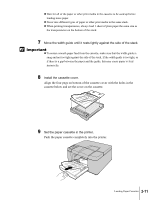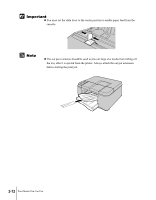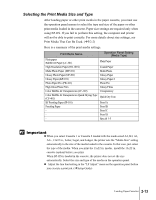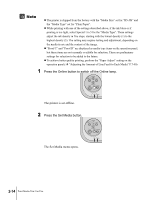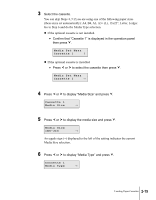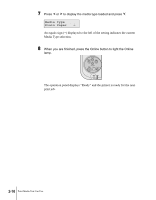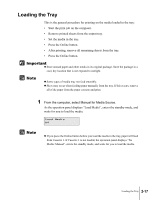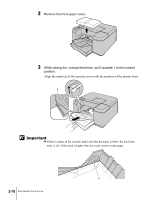Canon imagePROGRAF W2200S User Guide - Page 35
Selecting the Print Media Size and Type, Print Media That Can Be Used.
 |
View all Canon imagePROGRAF W2200S manuals
Add to My Manuals
Save this manual to your list of manuals |
Page 35 highlights
Selecting the Print Media Size and Type After loading paper or other print media in the paper cassette, you must use the operation panel menus to select the type and size of the paper or other print media loaded in the cassette. Paper size settings are required only when using B5-JIS. If you fail to perform this setting, the computer and printer will not be able to print correctly. For more details about size settings, see Print Media That Can Be Used. (ÆP.2-2) Here is a summary of the print media settings. Print Media Name Operation Panel Setting (Media Type) Plain paper Bubble Jet Paper (LC-301) Plain Paper High Resolution Paper (HR-101S) Coated Paper Matte Photo Paper (MP-101) Matte Photo Glossy Photo Paper (GP-301) Glossy Paper Glossy Paper (KP-101) Glossy Paper 2 Photo Paper Pro (PR-101) Photo Pro High Gloss Photo Film Glossy Films Color Bubble Jet Transparencies (CF-102) Transparency Color Bubble Jet Transparencies Quick Drying Type (CF-401) Quick Dry Tran BJ Proofing Paper (IP-101) Proof A Proofing Paper Proof B - Proof C - Proof D - Special 1-5 Important z When you select Cassette 1 or Cassette 2 loaded with the media sized A4, B4, A3, A3+, 13x22 in., Letter, Legal, and Ledger, the printer sets the "Media Size" setting automatically to the size of the media loaded in the cassette. In that case, just select the type of the media. When you print the 13x22 in. media, install the 13x22 in. cassette (option) before you print. When B5-JIS is loaded in the cassette, the printer does not set the size automatically. Select the size and type of the media on the operation panel. z Adjust the line feed setting in the "LF Adjust" menu on the operation panel before you execute a print job. (ÆSetup Guide) Loading Paper Cassettes 2-13