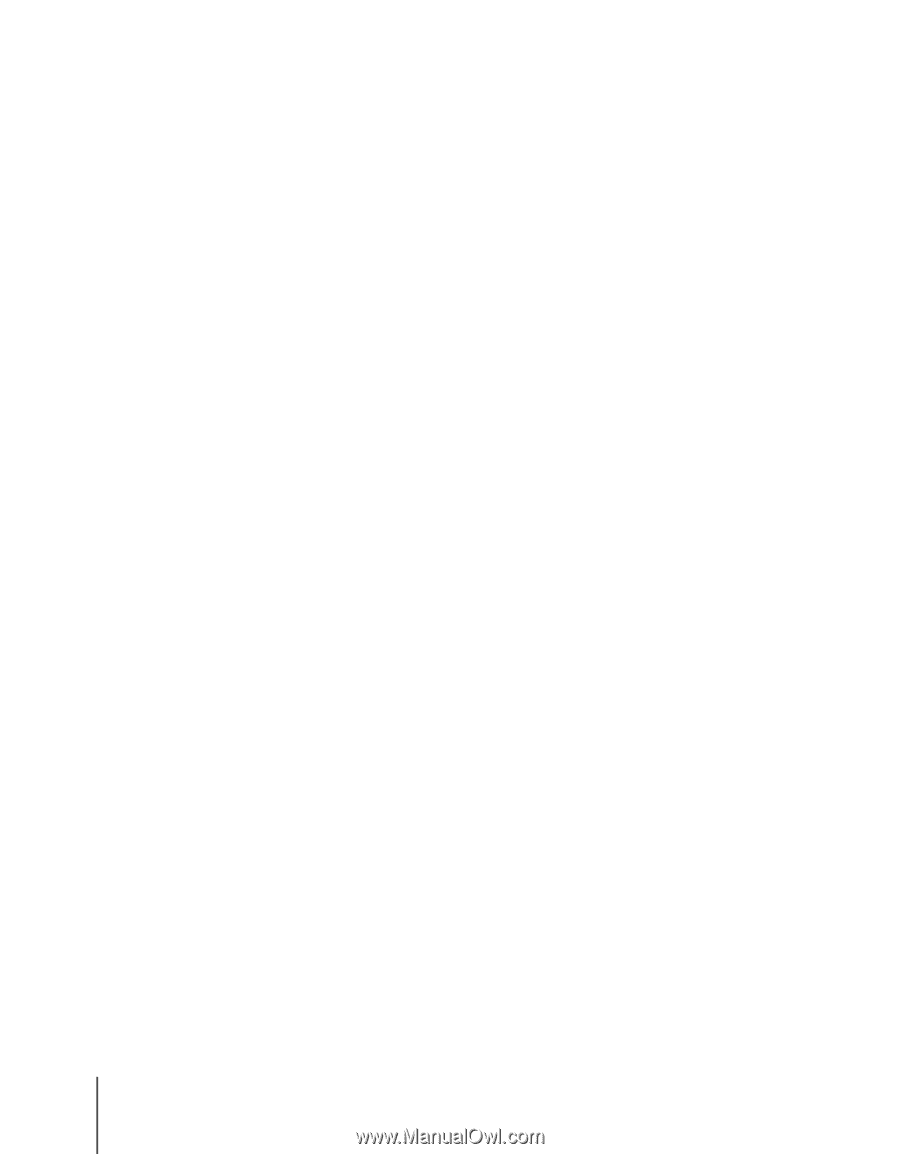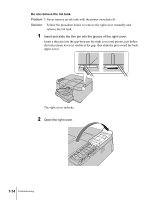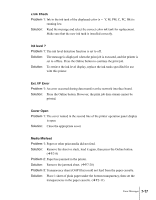Canon imagePROGRAF W2200S User Guide - Page 110
Colors Wrong, Only one color is printing., Wrong colors are printing.
 |
View all Canon imagePROGRAF W2200S manuals
Add to My Manuals
Save this manual to your list of manuals |
Page 110 highlights
Colors Wrong Only one color is printing. Problem 1: Monochrome printing is selected in the printer driver for the print job. Solution: On the Main tab of the printer driver, select Color for the Color Mode and try again. (ÆPrinter Driver Help) Problem 2: The printhead is not supplied with the ink properly. Solution: Perform "Head Cleaning B". ( ÆP.7-28 ) Wrong colors are printing. Problem 1: The printer driver is not performing color adjustment. Solution: Use the printer driver to adjust colors with the settings on the Color Settings of the Color Mode. (ÆPrinter Driver Help) Problem 2: Colors in the printout do not match the colors on the screen. Solution: Perform monitor color correction. (ÆMonitor Instructions) Solution: The color management setting in the software application is not set correctly. For details, see your software application manuals. Problem 3: The printer does not supply the printhead with ink properly. Solution: On the printer operation panel, perform Head Cleaning B. (ÆP.7-28) Problem 4: If you are using Windows XP or Windows 2000, the Fast Graphic Process setting is enabled. Solution: In the printer driver open the Finishing sheet, open the Special Settings dialog box, then click the Fast Graphic Process check box off, and print again. (ÆPrinter driver Help) 7-12 Troubleshooting