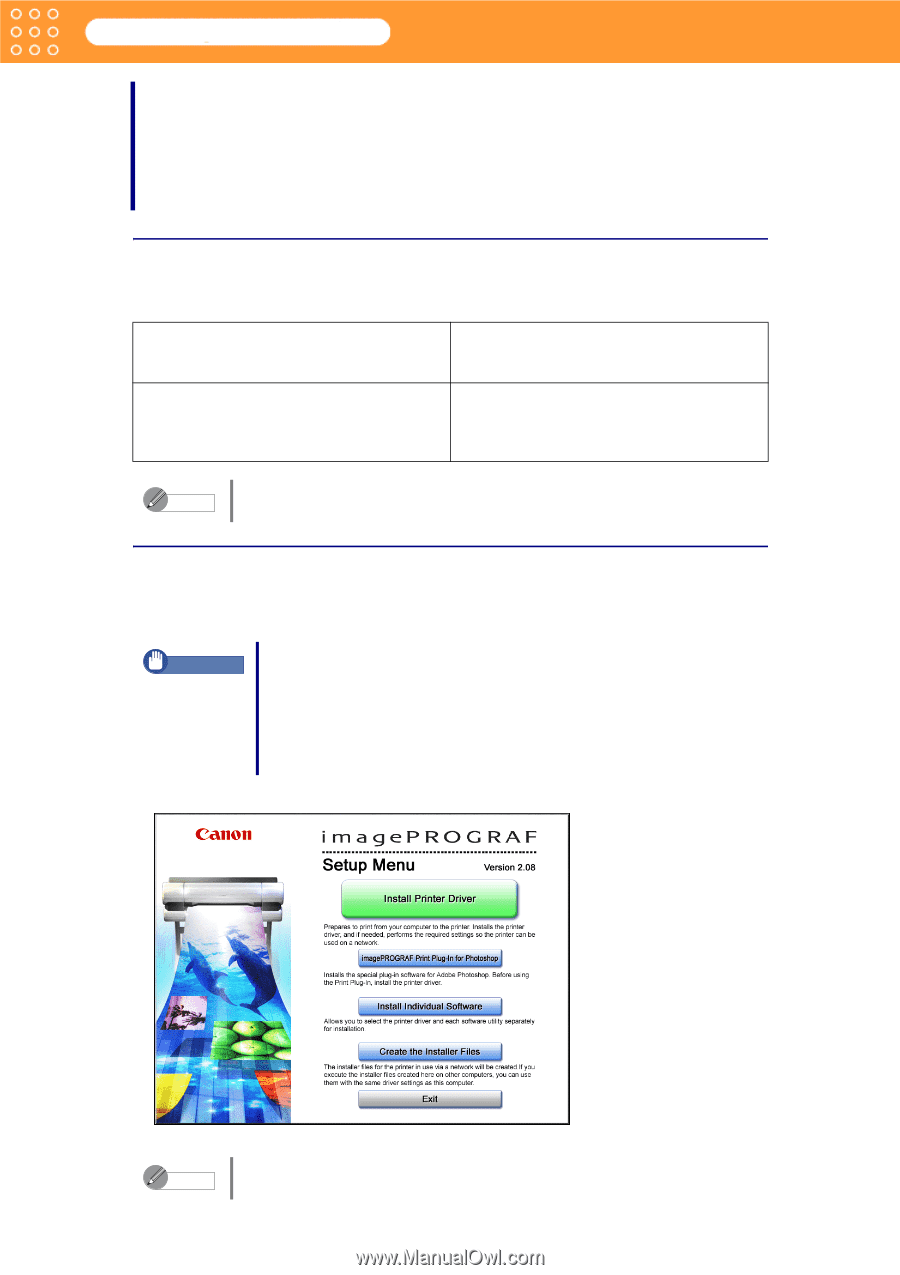Canon imagePROGRAF W6400 MCT-E.pdf - Page 4
Installing and Starting the Media Configuration Tool, Operating Environment - driver
 |
View all Canon imagePROGRAF W6400 manuals
Add to My Manuals
Save this manual to your list of manuals |
Page 4 highlights
Media Configuration Tool Guide Chapter 1 Installing and Starting the Media Configuration Tool Chapter 1 Installing and Starting the Media Configuration Tool The explanation below is on the operating environment and installation procedures for the Media Configuration Tool. Operating Environment You can use the Media Configuration Tool in the following environments. Compatible Operating System Software that requires installation Windows 98/Me Windows NT 4.0 (SP6 or later) Windows 2000/XP/Server 2003 • Canon imagePROGRAF Printer Driver 2005 (known below as imagePROGRAF Printer Driver) • GARO Status Monitor Note GARO Status Monitor is stored on the User Software CD-ROM and is installed automatically together with the imagePROGRAF Printer Driver. Installation Procedures When you start the User Software CD-ROM included with the printer, the Canon installer screen displays. The procedures to install from this screen are as follows. Important • Install the imagePROGRAF Printer Driver before installing the Media Configuration Tool. • When you install software on Windows NT4.0 (SP6 or later)/2000, you need to login as an Administrator, or you need Administrator's authorization. • When you install software on Windows XP/2003 Server, you need to login as an Administrator. 1. Insert User Software CD-ROM into the CD-ROM drive and start the Canon installer screen. Note If the Canon installer screen does not display, open the CD-ROM icon from My Computer on the desktop, then select the Setup.exe icon. 1-1