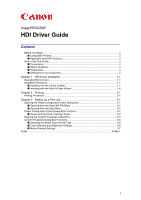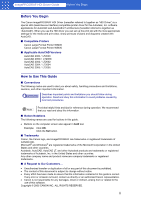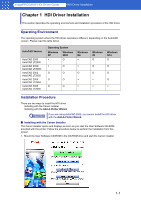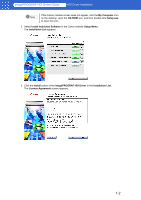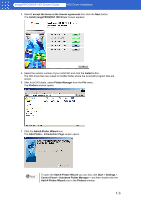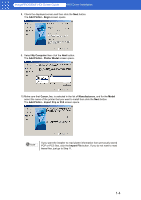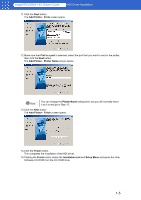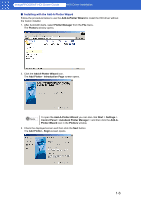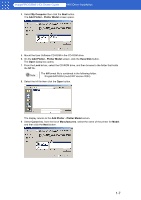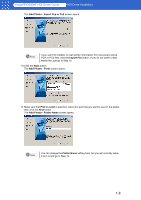Canon imagePROGRAF W6400 HDI-E.pdf - Page 5
HDI Driver Installation, Add Plotter - Introduction
 |
View all Canon imagePROGRAF W6400 manuals
Add to My Manuals
Save this manual to your list of manuals |
Page 5 highlights
imagePROGRAF HDI Driver Guide HDI Driver Installation 4. Select I accept the terms in the license agreement then click the Next button. The Install imagePROGRAF HDI Driver screen appears. 5. Select the version number of your AutoCAD and click the Install button. The HDI driver files are copied to the Drv folder where the AutoCAD program files are stored. 6. After AutoCAD starts, select Plotter Manager from the File menu. The Plotters window opens. 7. Click the Add-A-Plotter Wizard icon. The Add Plotter - Introduction Page screen opens. Note To open the Add-A-Plotter Wizard you can also click Start > Settings > Control Panel > Autodesk Plotter Manager > and then double-click the Add-A-Plotter Wizard icon in the Plotters window. 1-3

1-3
imagePROGRAF HDI Driver Guide
HDI Driver Installation
4. Select
I accept the terms in the license agreement
then click the
Next
button.
The
Install imagePROGRAF HDI Driver
screen appears.
5.
Select the version number of your AutoCAD and click the
Install
button.
The HDI driver files are copied to the
Drv
folder where the AutoCAD program files are
stored.
6.
After AutoCAD starts, select
Plotter Manager
from the
File
menu.
The
Plotters
window opens.
7.
Click the
Add-A-Plotter Wizard
icon.
The
Add Plotter - Introduction Page
screen opens.
To open the
Add-A-Plotter Wizard
you can also click
Start
>
Settings
>
Control Panel
>
Autodesk Plotter Manager
> and then double-click the
Add-A-Plotter Wizard
icon in the
Plotters
window.
Note