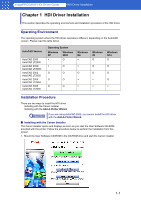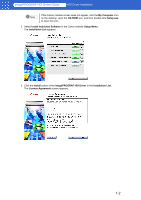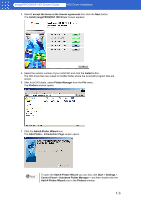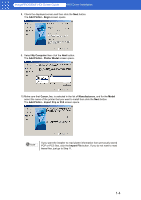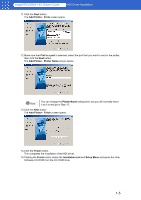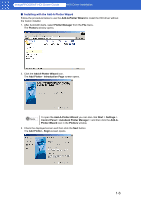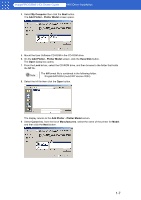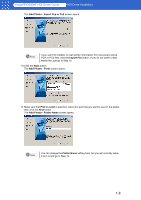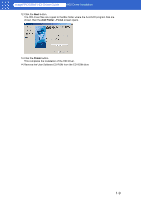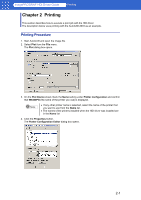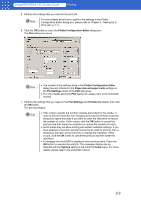Canon imagePROGRAF W6400 HDI-E.pdf - Page 8
Installing with the Add-A-Plotter Wizard
 |
View all Canon imagePROGRAF W6400 manuals
Add to My Manuals
Save this manual to your list of manuals |
Page 8 highlights
imagePROGRAF HDI Driver Guide HDI Driver Installation ■ Installing with the Add-A-Plotter Wizard Follow the procedure below to use the Add-A-Plotter Wizard to install the HDI driver without the Canon installer. 1. After AutoCAD starts, select Plotter Manager from the File menu. The Plotters window opens. 2. Click the Add-A-Plotter Wizard icon. The Add Plotter - Introduction Page screen opens. Note To open the Add-A-Plotter Wizard you can also click Start > Settings > Control Panel > Autodesk Plotter Manager > and then click the Add-APlotter Wizard icon in the Plotters window. 3. Check the displayed screen and then click the Next button. The Add Plotter - Begin screen opens. 1-6

1-6
imagePROGRAF HDI Driver Guide
HDI Driver Installation
■
Installing with the Add-A-Plotter Wizard
Follow the procedure below to use the
Add-A-Plotter Wizard
to install the HDI driver without
the Canon installer.
1.
After AutoCAD starts, select
Plotter Manager
from the
File
menu.
The
Plotters
window opens.
2.
Click the
Add-A-Plotter Wizard
icon.
The
Add Plotter - Introduction Page
screen opens.
3.
Check the displayed screen and then click the
Next
button.
The
Add Plotter - Begin
screen opens.
To open the
Add-A-Plotter Wizard
you can also click
Start
>
Settings
>
Control Panel
>
Autodesk Plotter Manager
> and then click the
Add-A-
Plotter Wizard
icon in the
Plotters
window.
Note