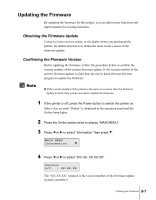Canon imagePROGRAF W7200 User Guide - Page 175
Updating the Firmware, Obtaining the Firmware Update, Confirming the Firmware Version
 |
View all Canon imagePROGRAF W7200 manuals
Add to My Manuals
Save this manual to your list of manuals |
Page 175 highlights
Updating the Firmware By updating the firmware for this printer, you can add on new functions and improvements for existing functions. Obtaining the Firmware Update Contact a Canon service center, or the dealer where you purchased the printer, for details about how to obtain the most recent version of the firmware update. Confirming the Firmware Version Before updating the firmware, follow the procedure below to confirm the version number of the current firmware update. If the version number of the current firmware update is older than the one in hand, then use the new program to update the firmware. Note z If the version number of the printer is the same as or newer than the firmware update in hand, then you do not need to update the firmware. 1 If the printer is off, press the Power button to switch the printer on. After a few seconds "Online" is displayed in the operation panel and the Online lamp lights. 2 Press the Online button twice to display "MAIN MENU". 3 Press or to select "Information" then press . MAIN MENU Information 4 Press or to select "S/C Ver. XX.XX.XX". Version S/C : XX.XX.XX The "XX.XX.XX" notation is the version number of the firmware update (system controller). Updating the Firmware 8-7