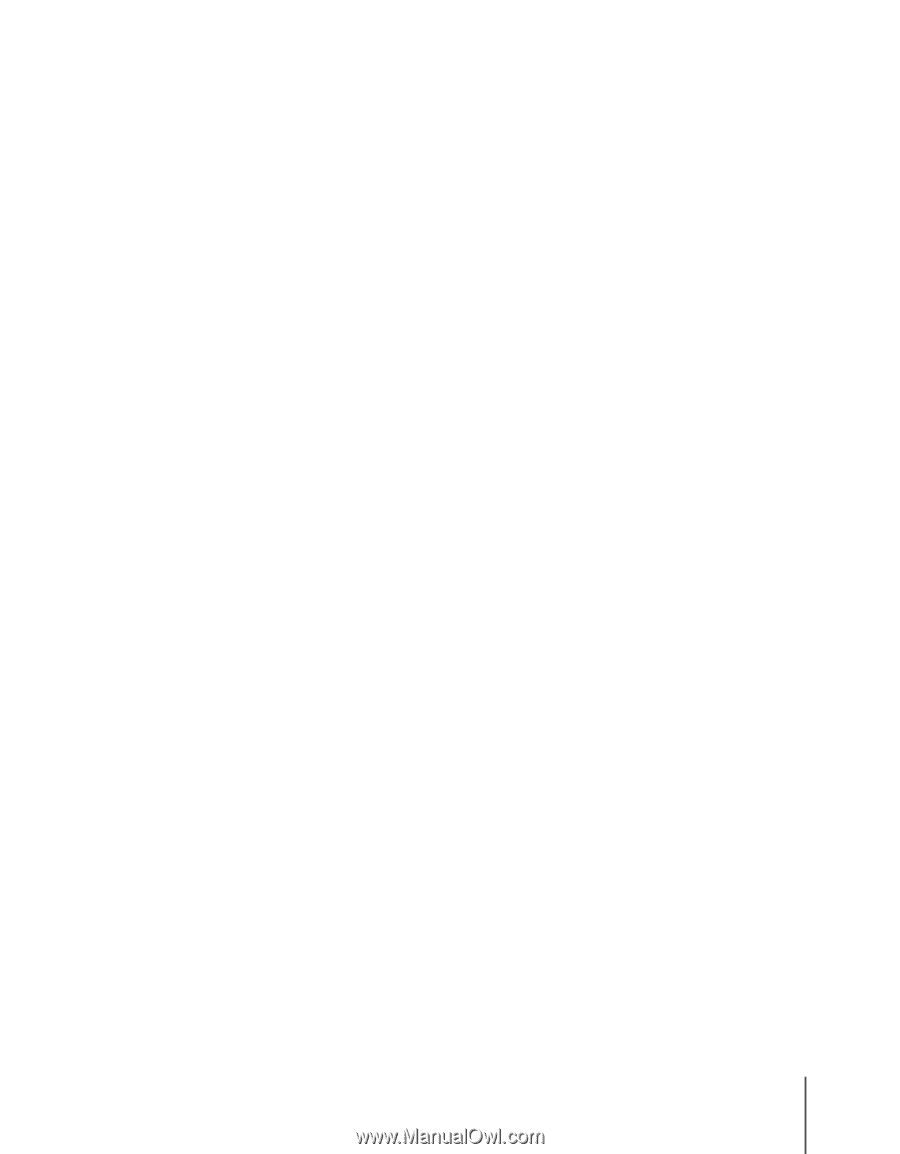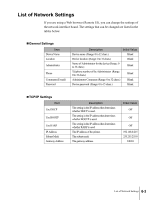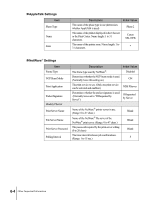Canon imagePROGRAF W7200 Network Guide - Page 65
Solution, Problem 3, Select Other/Unknown for the Printer Type setting.
 |
View all Canon imagePROGRAF W7200 manuals
Add to My Manuals
Save this manual to your list of manuals |
Page 65 highlights
Solution: Set the DIP SW on the back of the printer to the correct position for the LAN in use. (Æ Setup Guide) Problem 3: The NetWare® network is not set correctly. Solution: Check the following points: • Make sure that the NetWare® file server is running. • Make sure that sufficient disk space is available on the NetWare® file server. If sufficient space is not available, then large print jobs cannot be executed. • Start NWADMIN or PCONSOLE and confirm (1) that the print service is set correctly, and (2) that the print queue has been enabled for use. (Æ P.4-6) • Make sure that the network settings for the printer are correct. (Æ P.4-3, P.4-11) Confirm that the frame type selection specifies an enabled frame type. Problem 4: The computer used to start the print job is not set up correctly. Solution: Confirm the following points: • Make sure that the correct printer driver has been installed. In order to perform print jobs, the correct printer driver must be installed for each operating system. (Æ Setup Guide) • Make sure that correct printer port has been selected for the printer to be used for printing. In the Control Panel open the Printer folder and then check the connection with the Properties command in the File menu. Problem 5: A print job data stream cannot be sent from the NetWare® server to a printer in another subnet. Solution: When a print job data stream is sent from the NetWare® server, the data is sent in the NCP burst mode, and the data transfer to a printer on another subnet may fail, depending on the network environment that you are using. In this case, at the printer protocol setting, set the NCP burst mode to off. Problem 6: When using the queue server mode, the printer type setting appears set for Parallel. Solution: Select Other/Unknown for the Printer Type setting. When You Cannot Print 5-5