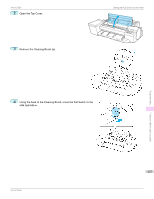Canon imagePROGRAF iPF6400SE User Guide - Page 624
Immediately after borderless printing, the trailing edge margin is soiled during regular printing
 |
View all Canon imagePROGRAF iPF6400SE manuals
Add to My Manuals
Save this manual to your list of manuals |
Page 624 highlights
Immediately after borderless printing, the trailing edge margin is soiled during regular printing iPF6400SE Cause The Platen suction is too strong. BordlessOversize is set to Standard in the Control Panel menu. Corrective Action (See "Adjusting the Vacuum Strength.") ➔P.565 Set BordlessOversize to Little in the Control Panel menu. (See "Menu Settings.") ➔P.474 Immediately after borderless printing, the trailing edge margin is soiled during regular printing Cause Depending on your printing environment, after borderless printing in which the leading and trailing edge of the roll is cut automatically, any ink adhering to the cutter unit may rub off on the next printed document. Corrective Action Follow these steps to change the Between Pages setting of Drying Time to a value between about 30 seconds and 3 minutes before trying borderless printing again. 1. On the Main sheet of the printer driver, click Advanced Settings by Media Type. 2. Select an ink drying time in the list for the Between Pages setting of Drying Time. Troubleshooting Printed colors are inaccurate Cause Color adjustment has not been activated in the Advanced Settings of the printer driver. Colors have not been adjusted on the computer or monitor. The Printhead nozzles are clogged. In the Windows printer driver, Application Color Matching Priority is not selected. Color may change slightly even on the same model of printer if you use a different version of the firmware or printer driver, or when you print under different settings or in a different printing environment. Corrective Action In the Advanced Settings of the printer driver, access Color Settings in Color Mode to adjust colors. (See "Main Sheet (Windows).") ➔P.160 (See "Main Pane (Mac OS).") ➔P.273 Refer to the computer and monitor documentation to adjust the colors. Adjust the settings of the color management software, referring to the software documentation as needed. Print a test pattern to check the nozzles and see if they are clogged. (See "Checking for Nozzle Clogging.") ➔P.576 Click Special Settings on the Layout sheet of the printer driver and select Application Color Matching Priority in the dialog box. (See "Layout Sheet (Windows).") ➔P.174 Follow these steps to prepare the printing environment. 1. Use the same version of firmware or printer driver. (See "Updating the Firmware.") ➔P.607 2. Specify the same value for all settings items. Problems with the printing quality Banding in different colors occurs Cause The paper feed amount is out of adjustment. Corrective Action Adjust the feed amount. (See "Adjusting the Feed Amount.") ➔P.558 If printed sheets are affected by banding in different colors by the trailing edge (about 20-30 mm (0.8-1.2 in) from the edge), try adjusting the feed amount of the trailing edge of sheets. (See "Adjusting Color on the Trailing Edge of Sheets.") ➔P.564 Printing does not proceed smoothly because print jobs are interrupted during transmission. Exit other applications and cancel other print jobs. 624 In the Control Panel menu, Adj. Priority is set to Print Length. Setting Adj. Priority to Print Quality in the Control Panel menu and adjusting the feed amount may improve results. (See "Adjusting the Feed Amount.") ➔P.558 The Printhead is out of alignment. Adjust the Printhead alignment. User's Guide