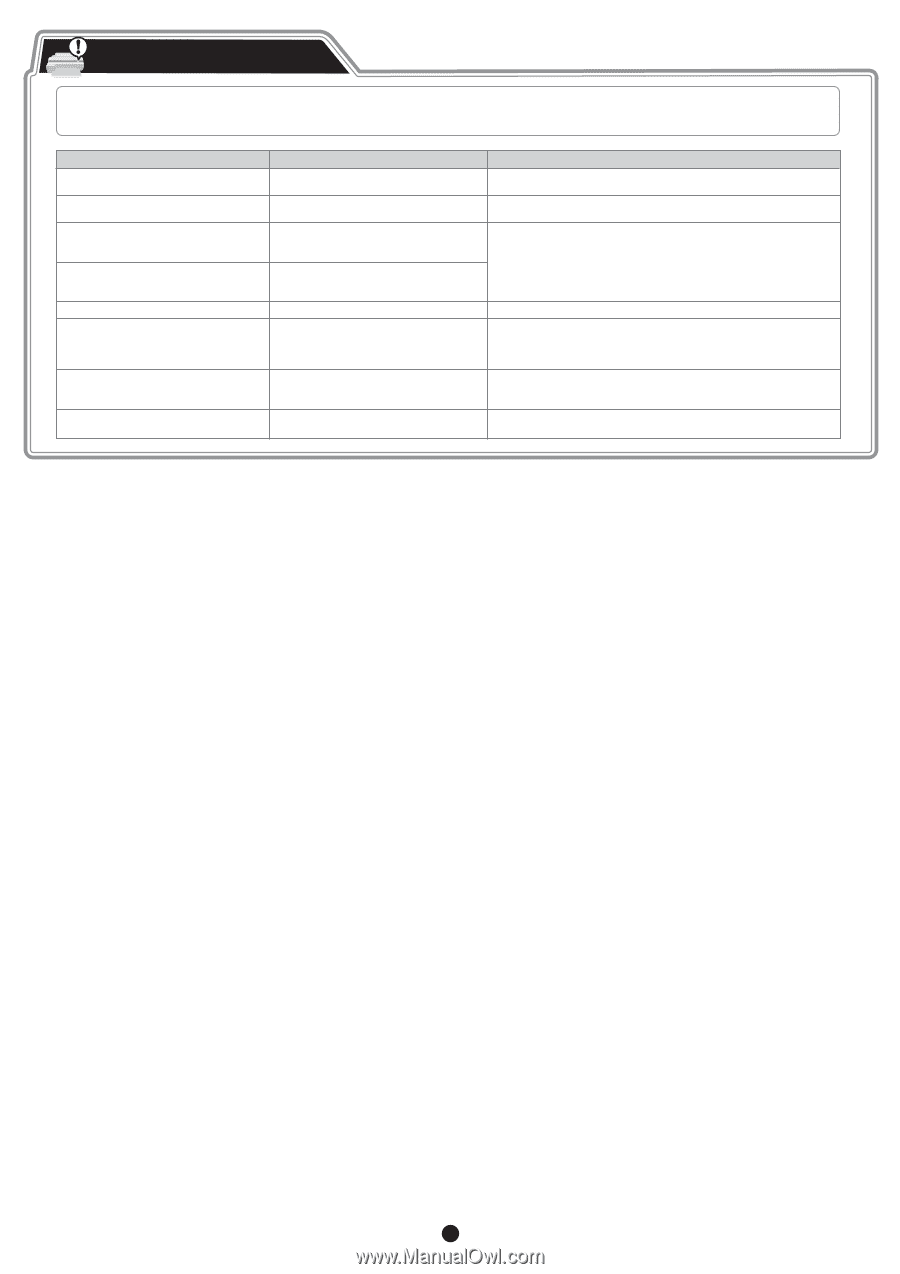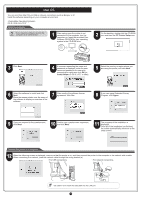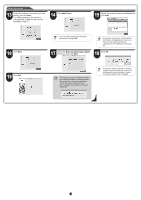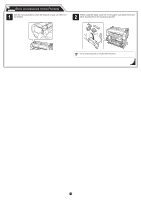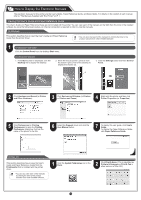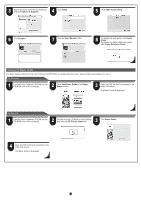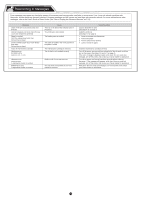Canon imagePROGRAF iPF770 Setup Guide - Page 16
Responding to Messages
 |
View all Canon imagePROGRAF iPF770 manuals
Add to My Manuals
Save this manual to your list of manuals |
Page 16 highlights
Responding to Messages Error messages may appear on the display screen of the control panel during printer installation in some cases. If so, it may not indicate a problem with the printer, and the issue may be easily resolved. Common messages and the causes are listed here with corrective actions. For more information on other messages, refer to the User's Guide or Basic Guide. (See "How to Display the Electronic Manuals" on P.14) Message Check if ink tank is set, and its color and direction. Cannot recognize print head. Open the top cover and re-insert the printhead. Paper is crooked. Push the release lever back, then Pull out the cut sheet. Could not detect paper size. Push release lever back, Pull out the cut sheet. Insert the maintenance cartridge. Hardware error. 03130031-2F7x (where x is 0, 1, or 2) Hardware error. xxxxxxxx-xxxx (x represents a letter or number) ERROR Exxx-xxxx (x represents a letter or number) Cause There is no ink tank of the indicated color in the printer. The printhead is not installed. The loaded paper is crooked. The paper is loaded in the wrong position or the paper is curled. The maintenance cartridge is removed. The ink tank is not installed correctly. Another kind of error has occurred. You may have encountered an error that cannot be resolved. Corrective Action Load or reload the ink tank. (see steps 4-11 on page 3) Install the printhead. (see steps 1-9 on page 4) 1. Press the release lever backwards. 2. Pull out the paper. 3. Pull the release lever forward. 4. Load or reload the paper. Install the maintenance cartridge correctly. Turn off the power, remove and then reinstall all of the ink tanks, and then turn on the power. (See steps 4-5 and 8-11 on page 3) If the same message is displayed again, write down the error code and message, turn off the printer, and contact your Canon dealer for assistance. Turn off the printer and wait at least three seconds before restoring the power. If the message still appears, write down the error code and message, turn off the printer, and contact your Canon dealer for assistance. Write down the error code and message, turn off the printer, and contact your Canon dealer for assistance. 16