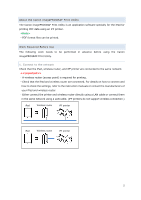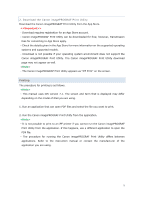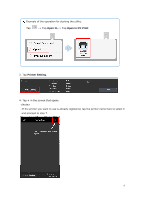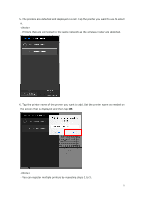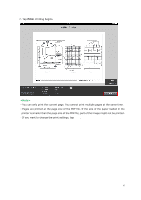Canon imagePROGRAF iPF780 Print Utility Guide - Page 3
Canon imagePROGRAF Print Utility. The Canon imagePROGRAF Print Utility download
 |
View all Canon imagePROGRAF iPF780 manuals
Add to My Manuals
Save this manual to your list of manuals |
Page 3 highlights
2. Download the Canon imagePROGRAF Print Utility Download the Canon imagePROGRAF Print Utility from the App Store. - Download requires registration for an App Store account. - Canon imagePROGRAF Print Utility can be downloaded for free; however, transmission fees for connecting to App Store apply. - Check the details given in the App Store for more information on the supported operating systems and supported models. - Download is not possible if your operating system environment does not support the Canon imagePROGRAF Print Utility. The Canon imagePROGRAF Print Utility download page may not appear as well. - The Canon imagePROGRAF Print Utility appears as "iPF Print" on the screen. Printing The procedure for printing is as follows. - This manual uses iOS version 7.1. The screen and term that is displayed may differ depending on the model of iPad you are using. 1. Run an application that can open PDF files and select the file you want to print. 2. Run the Canon imagePROGRAF Print Utility from the application. - It is not possible to print to an iPF printer if you cannot run the Canon imagePROGRAF Print Utility from the application. If this happens, use a different application to open the PDF file. - The procedure for running the Canon imagePROGRAF Print Utility differs between applications. Refer to the instruction manual or contact the manufacturer of the application you are using. 3