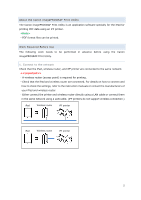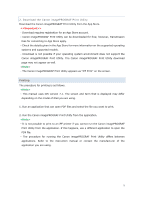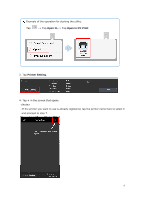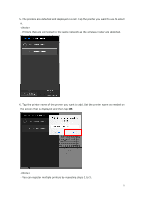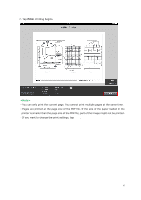Canon imagePROGRAF iPF780 Print Utility Guide - Page 4
Open In, Open in iPF Print, Printer Setting
 |
View all Canon imagePROGRAF iPF780 manuals
Add to My Manuals
Save this manual to your list of manuals |
Page 4 highlights
Example of the operation for starting the utility: Tap -> Tap Open In -> Tap Open in iPF Print 3. Tap Printer Setting. 4. Tap + in the screen that opens. - If the printer you want to use is already registered, tap the printer name here to select it and proceed to step 7. 4

Example of the operation for starting the utility:
Tap
-> Tap
Open In
-> Tap
Open in iPF Print
3. Tap
Printer Setting
.
4. Tap
+
in the screen that opens.
<Note>
- If the printer you want to use is already registered, tap the printer name here to select it
and proceed to step 7.
4