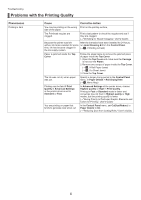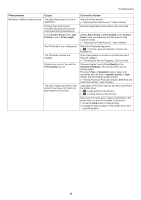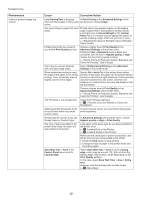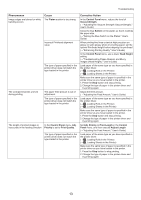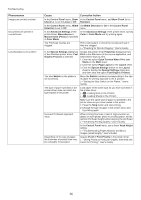Canon imagePROGRAF iPF8300S iPF8300S Basic Guide No.2 - Page 9
Width Detection
 |
View all Canon imagePROGRAF iPF8300S manuals
Add to My Manuals
Save this manual to your list of manuals |
Page 9 highlights
Troubleshooting Phenomenon Cause Corrective Action The surface of the paper is dirty The Paper Retainer is soiled. Clean the Paper Retainer. (→ , If Paper is Soiled) You are using a paper that does not dry easily. In the Control Panel menu, set Roll DryingTime to at least 1 min. (→ , Menu Map) When paper that does not dry easily is used for printing, it may curl during printing and touch the output tray. In this case, in the Control Panel menu, set Scan Wait Time to an option other than Off. However, note that printing will now take longer. (→ , Menu Map) The back side of the paper is dirty The Platen has become dirty after borderless printing or printing on small paper. Open the Top Cover and clean the Platen. (→ , If Paper is Soiled) In the Control Panel menu, set CarriageScanWdth to Fixed. (→ , Menu Map) The Platen has become soiled because you have set Width Detection to Off in the Control Panel menu. Set Width Detection to On in the Control Panel menu, and then open the Top Cover and clean the Platen. (→ , If Paper is Soiled) Open the Top Cover and clean the Platen. After this, manually advance the roll onto the Platen before printing. (→ , If Paper is Soiled) (→"Feeding Roll Paper Manually," User's Guide) The Platen suction is too strong. In the Control Panel menu, reduce the level of VacuumStrength. (→"Adjusting the Vacuum Strength (VacuumStrngth)," User's Guide) Immediately after borderless printing, the trailing edge margin is soiled during regular printing Depending on your printing environment, after borderless printing in which the leading and trailing edge of the roll is cut automatically, any ink adhering to the cutter unit may rub off on the next printed document. Follow these steps to change the Between Pages setting of Drying Time to a value between about 30 seconds and 3 minutes before trying borderless printing again. 1. On the Main sheet of the printer driver, click Advanced Settings in Media Type. 2. Select an ink drying time in the list for the Between Pages setting of Drying Time. 9