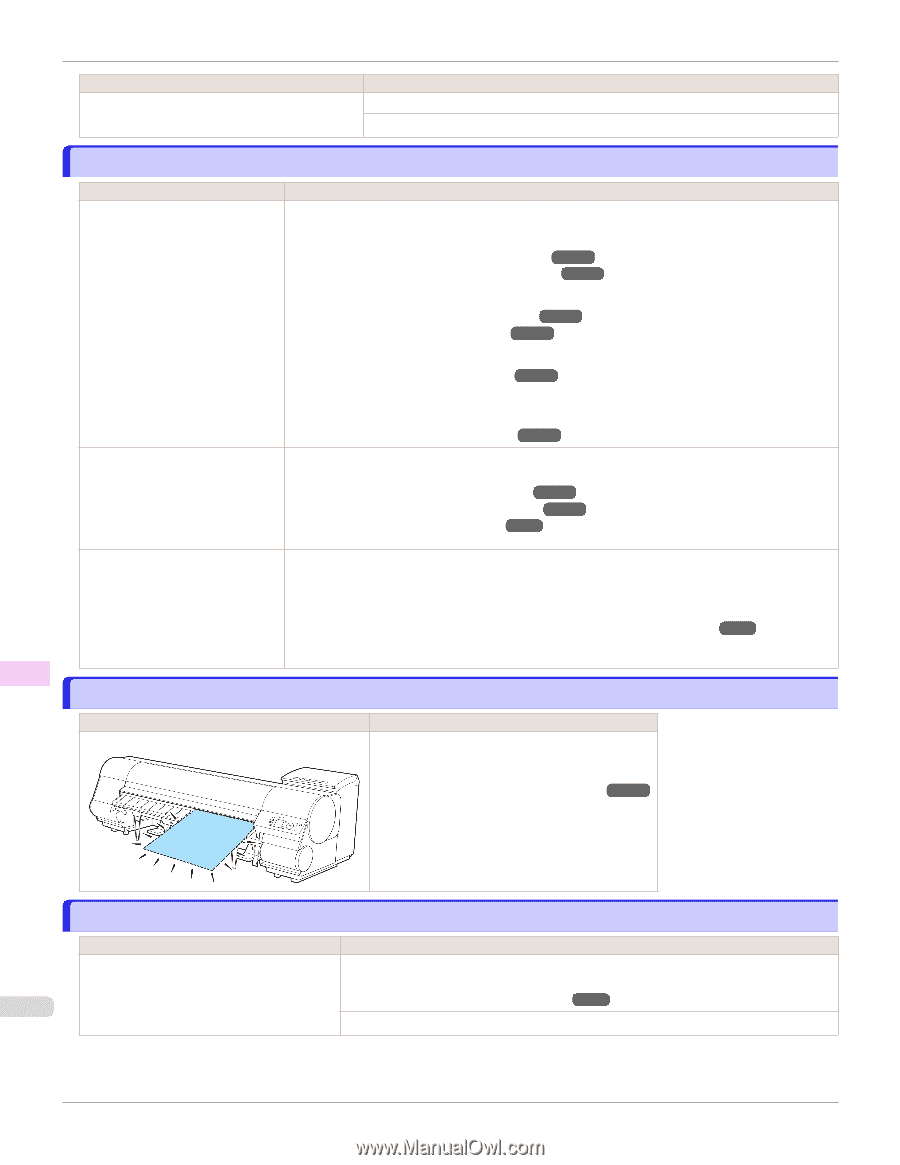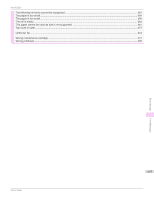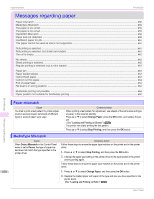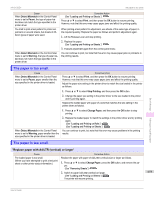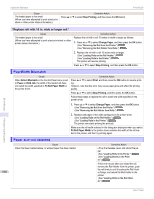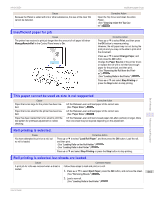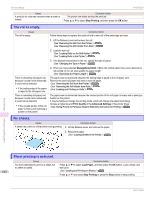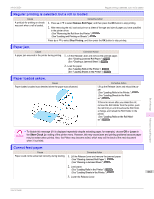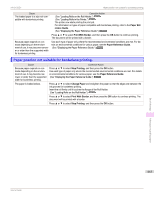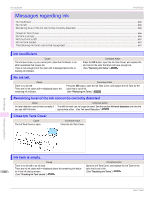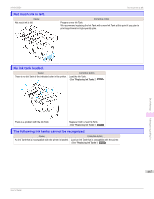Canon imagePROGRAF iPF8400SE User Guide - Page 662
The roll is empty., No sheets., Sheet printing is selected., Stop Printing, ManageRemainRoll
 |
View all Canon imagePROGRAF iPF8400SE manuals
Add to My Manuals
Save this manual to your list of manuals |
Page 662 highlights
The roll is empty. iPF8400SE Cause A print job for rolls was received when a sheet is loaded. Corrective Action The printer now starts printing the print job. Press ▲ or ▼ to select Stop Printing, and then press the OK button. The roll is empty. Cause The roll is empty. There is remaining roll paper, but because it could not be advanced, it could not be detected. • If the trailing edge of the paper is taped to the roll paper core There is remaining roll paper, but because it could not be advanced, it could not be detected. • If the unused portion of the roll paper is heavy and is placing a burden on the printer Corrective Action Follow these steps to replace the used roll with a new roll of the same type and size. 1. Lift the Release Lever and remove the roll. (See "Removing the Roll from the Printer.") ➔P.372 (See "Removing the Roll Holder from Rolls.") ➔P.375 2. Load the new roll. (See "Loading Rolls on the Roll Holder.") ➔P.363 (See "Loading Rolls in the Printer.") ➔P.366 3. If no barcode was printed on the roll, specify the type of paper. (See "Changing the Type of Paper.") ➔P.370 4. When you have selected ManageRemainRoll > On in the control panel menu and a barcode is not printed on the roll, also specify the paper length. (See "Specifying the Paper Length.") ➔P.372 The paper was not advanced because the trailing edge is taped to the roll paper core. Remove the used roll paper and insert a new roll paper. (See "Removing the Roll from the Printer.") ➔P.372 (See "Removing the Roll Holder from Rolls.") ➔P.375 (See "Loading and Printing on Rolls.") ➔P.18 The paper was not advanced because the unused portion of the roll paper is heavy and is placing a burden on the printer. It may be helpful to change the printing mode, which will change the paper feed timing. Choose a higher level of Print Quality in the Advanced Settings of the printer driver. (See "Giving Priority to Particular Graphic Elements and Colors for Printing.") ➔P.47 No sheets. Cause A sheet has come out of the printer during printing. Corrective Action 1. Lift the Release Lever and remove the paper. 2. Reload the paper. (See "Loading Sheets in the Printer.") ➔P.389 Error Message Messages regarding paper Sheet printing is selected. Cause Corrective Action You have attempted to print on a sheet, but Press ▲ or ▼ to select Load Paper, and then press the OK button. Load a sheet, and no sheet is loaded. then print. 662 (See "Loading and Printing on Sheets.") ➔P.21 Press ▲ or ▼ and select Stop Printing or press the Stop button to stop printing. User's Guide