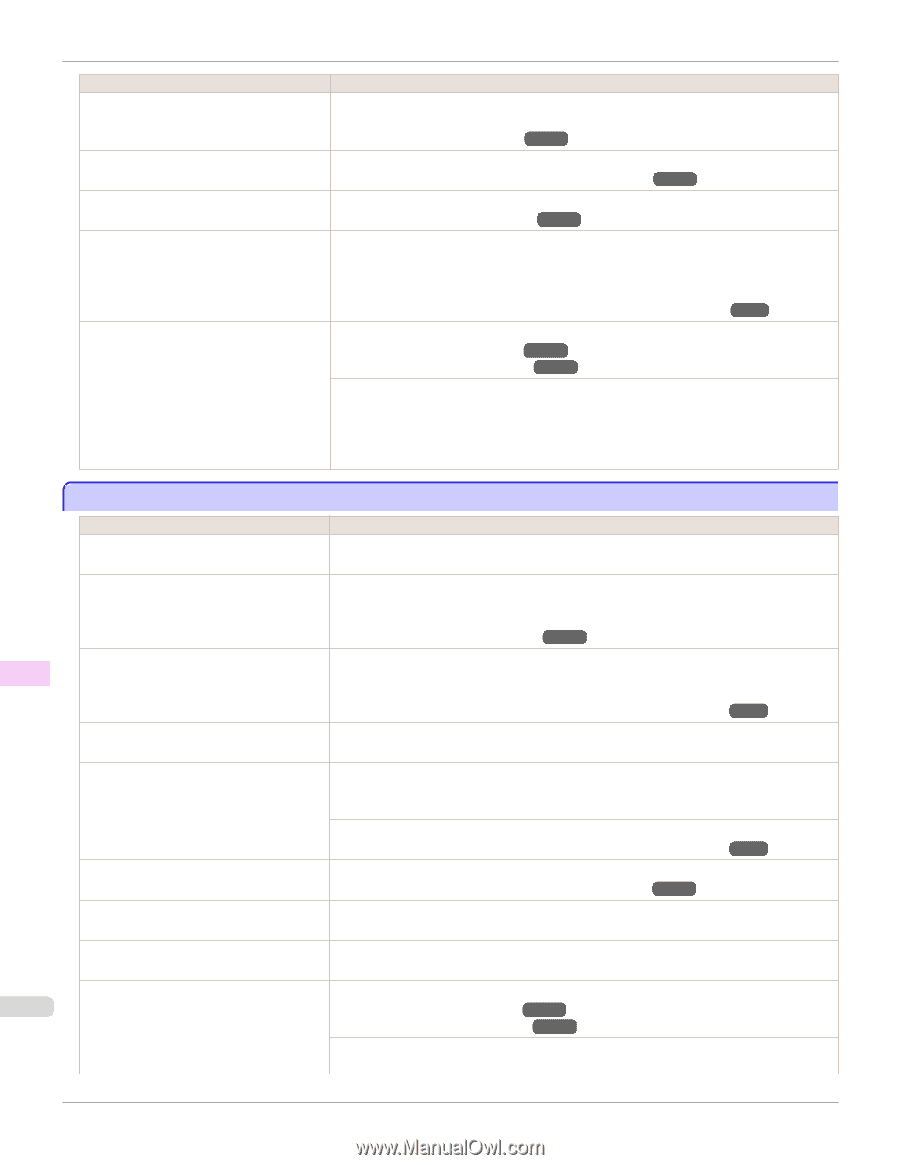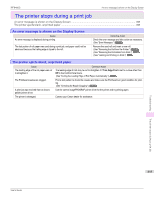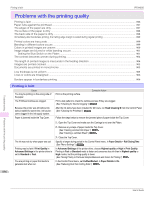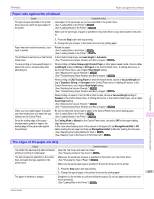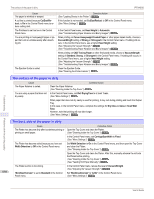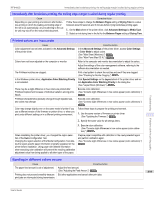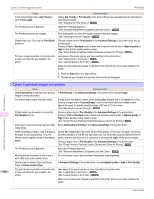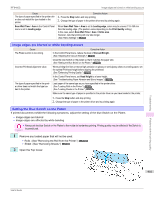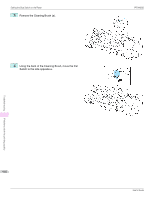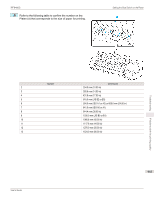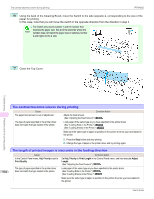Canon imagePROGRAF iPF9400S User Guide - Page 900
Colors in printed images are uneven, Line Drawing/Text
 |
View all Canon imagePROGRAF iPF9400S manuals
Add to My Manuals
Save this manual to your list of manuals |
Page 900 highlights
Colors in printed images are uneven iPF9400S Cause In the Control Panel menu, Adj. Priority is set to Print Length. Corrective Action Setting Adj. Priority to Print Quality in the Control Panel menu and adjusting the feed amount may improve results. (See "Adjusting the Feed Amount.") →P.813 The Printhead is out of alignment. Adjust the Printhead alignment. (See "Automatic Adjustment to Straighten Lines and Colors.") →P.806 The Printhead nozzles are clogged. Print a test pattern to check the nozzles and see if they are clogged. (See "Checking for Nozzle Clogging.") →P.846 Streaks may occur if you set the Print Quality too low. Choose a higher level of Print Quality in the Advanced Settings of the printer driver and try printing again. Printing in Fast or Standard mode is faster and consumes less ink than in Highest quality or High modes, but the printing quality is lower. (See "Giving Priority to Particular Graphic Elements and Colors for Printing.") →P.67 The type of paper specified in the printer driv- Load paper of the same type as you have specified in the printer driver. er does not match the type loaded in the (See "Loading Rolls in the Printer.") →P.541 printer. (See "Loading Sheets in the Printer.") →P.563 Make sure the same type of paper is specified in the printer driver as you have loaded in the printer. 1. Press the Stop button and stop printing. 2. Change the type of paper in the printer driver and try printing again. Colors in printed images are uneven Cause Line Drawing/Text is selected when printing images in many solid colors. Corrective Action In Print Priority in the Advanced Settings of the printer driver, choose Image. Troubleshooting You are printing on paper that curls easily. Printed colors may be uneven if you set the Print Quality too low. Color may be uneven between dark and light image areas. Printed colors may appear uneven on the leading edge of paper that is susceptible to curling. Select a stronger level in VacuumStrngth in the Control Panel menu to increase suction against the paper, or specify a leading margin of 20 mm (0.79 in) or more. (See "Adjusting the Vacuum Strength.") →P.819 Choose a higher level of Print Quality in the Advanced Settings of the printer driver. Printing in Fast or Standard mode is faster and consumes less ink than in Highest quality or High modes, but the printing quality is lower. (See "Giving Priority to Particular Graphic Elements and Colors for Printing.") →P.67 Select Unidirectional Printing in the Advanced Settings of the printer driver. Problems with the printing quality When borderless printing is used, the edge of the paper is cut during printing. Thus, ink density may be slightly uneven at the leading edges. The Printhead is out of alignment. Allowing printed documents to dry on top of each other may cause uneven colors. Density may be uneven if you use Glossy Paper or Canon Coated Paper. Specify No in Auto Cut in the printer driver before printing. In this case, the paper can be printed without borders on the left and right sides only. Cut the printed document ejected from the printer, and then use scissors or a cutting tool to cut away the edges on the top and bottom. Choose a higher level of Print Quality in the Advanced Settings of the printer driver. (See "Giving Priority to Particular Graphic Elements and Colors for Printing.") →P.67 Adjust the Printhead alignment. (See "Automatic Adjustment to Straighten Lines and Colors.") →P.806 To avoid uneven colors, we recommend drying each sheet separately. In Advanced Settings of the printer driver, choose Highest quality or High in Print Quality. The type of paper specified in the printer driv- Load paper of the same type as you have specified in the printer driver. 900 er does not match the type loaded in the (See "Loading Rolls in the Printer.") →P.541 printer. (See "Loading Sheets in the Printer.") →P.563 Make sure the same type of paper is specified in the printer driver as you have loaded in the printer. User's Guide