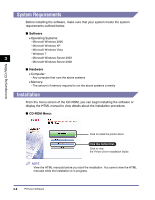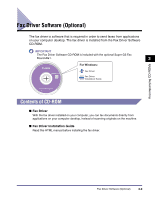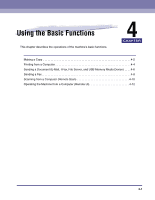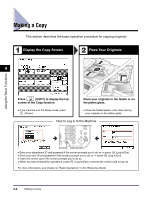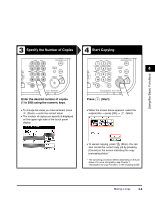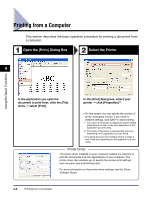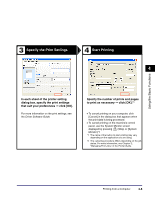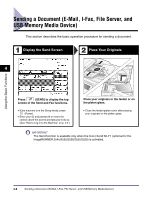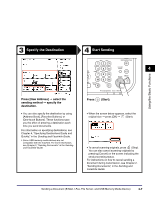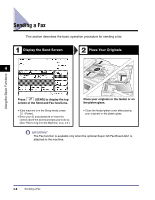Canon imageRUNNER 2545 User Manual - Page 64
Specify the Number of Copies, Start Copying, Enter the desired number of copies
 |
View all Canon imageRUNNER 2545 manuals
Add to My Manuals
Save this manual to your list of manuals |
Page 64 highlights
3 Specify the Number of Copies 4 Start Copying 4 Using the Basic Functions Enter the desired number of copies (1 to 999) using the numeric keys. • To change the value you have entered, press (Clear) ➞ enter the correct value. • The number of copies you specify is displayed on the upper right side of the touch panel display. Press (Start). • When the screen below appears, select the original size ➞ press [OK] ➞ (Start). • To cancel copying, press (Stop). You can also cancel the current copy job by pressing [Cancel] on the screen indicating the copy processing status.* * The canceling procedure differs depending on the job status. For more information, see Chapter 1, "Introduction to Copy Function," in the Copying Guide. Making a Copy 4-3

Making a Copy
4-3
Using the Basic Functions
4
Specify the Number of Copies
Start Copying
Enter the desired number of copies
(1 to 999) using the numeric keys.
Press
(Start).
•
To change the value you have entered, press
(Clear)
➞
enter the correct value.
•
The number of copies you specify is displayed
on the upper right side of the touch panel
display.
•
When the screen below appears, select the
original size
➞
press [OK]
➞
(Start).
•
To cancel copying, press
(Stop). You can
also cancel the current copy job by pressing
[Cancel] on the screen indicating the copy
processing status.*
*
The canceling procedure differs depending on the job
status. For more information, see Chapter 1,
“Introduction to Copy Function,” in the
Copying Guide
.
3
4