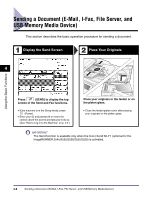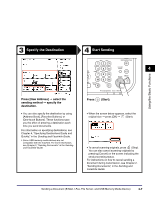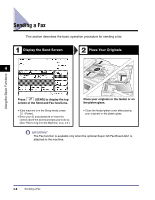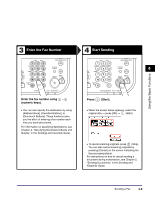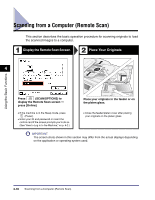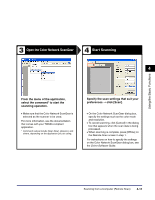Canon imageRUNNER 2545 User Manual - Page 72
Open the Color Network ScanGear, Start Scanning, From the menu of the application - scanner driver
 |
View all Canon imageRUNNER 2545 manuals
Add to My Manuals
Save this manual to your list of manuals |
Page 72 highlights
Using the Basic Functions 3 Open the Color Network ScanGear 4 Start Scanning 4 From the menu of the application, select the command* to start the scanning operation. • Make sure that the Color Network ScanGear is selected as the scanner to be used. For more information, see the documentation that comes with your TWAIN-compliant application. * Command names include [Scan New], [Acquire], and others, depending on the application you are using. Specify the scan settings that suit your preferences ➞ click [Scan]. • On the Color Network ScanGear dialog box, specify the settings such as the color mode and resolution. • To cancel scanning, click [Cancel] in the dialog box that appears when the scan data is being processed. • When scanning is complete, press [Offline] on the Remote Scan screen in step 1. For instructions on how to specify the settings on the Color Network ScanGear dialog box, see the Driver Software Guide. Scanning from a Computer (Remote Scan) 4-11