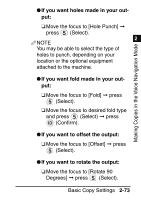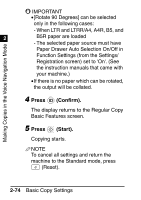Canon imageRUNNER ADVANCE C7055 Voice Guidance Kit Users Guide for imageRUNNER - Page 121
The Face Up/Face Down mode enables, Face Down Normal]: Printed sheets are
 |
View all Canon imageRUNNER ADVANCE C7055 manuals
Add to My Manuals
Save this manual to your list of manuals |
Page 121 highlights
Making Copies in the Voice Navigation Mode 1 IMPORTANT •The Finishing modes cannot be set if Transparency, Tracing Paper, or Labels is selected as the paper type. •The Finishing mode cannot be used with 2 other copy modes, depending on the model of the machine. When the focus moves [Finishing], you hear a message "cannot select this with the current settings." NOTE •To use the Staple mode, an optional finisher must be attached to the main unit. •The Face Up/Face Down mode enables you to specify whether to output paper face up or face down. Press [Face Up/Face Down], and then select from the following: - [Auto]: If you are copying a single page original, copying on nonstandard size paper, or other available paper that is loaded in the multi-purpose tray, the printed sheets are output face up. Otherwise, the printed sheets are output face down. - [Face Down (Normal)]: Printed sheets are always output face down. - [Face Up (Reverse)]: Printed sheets are always output face up. Basic Copy Settings 2-69