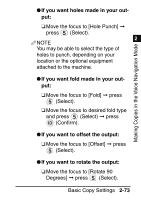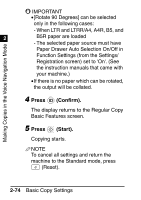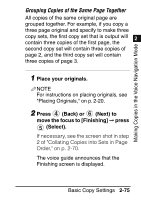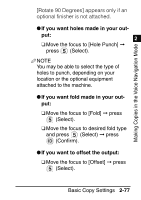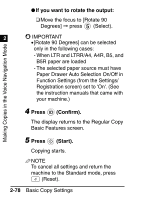Canon imageRUNNER ADVANCE C7055 Voice Guidance Kit Users Guide for imageRUNNER - Page 125
If you want holes made in your out, If you want to offset the output, Move the focus to [Fold]
 |
View all Canon imageRUNNER ADVANCE C7055 manuals
Add to My Manuals
Save this manual to your list of manuals |
Page 125 highlights
Making Copies in the Voice Navigation Mode 1 G If you want holes made in your output: ❑ Move the focus to [Hole Punch] © press (Select). 2 NOTE You may be able to select the type of holes to punch, depending on your location or the optional equipment attached to the machine. G If you want fold made in your output: ❑ Move the focus to [Fold] © press (Select). ❑ Move the focus to desired fold type and press (Select) © press (Confirm). G If you want to offset the output: ❑ Move the focus to [Offset] © press (Select). G If you want to rotate the output: ❑ Move the focus to [Rotate 90 Degrees] © press (Select). Basic Copy Settings 2-73

1
Basic Copy Settings
2-73
2
Making Copies in the Voice Navigation Mode
●
If you want holes made in your out-
put:
❑
Move the focus to [Hole Punch]
➞
press
(Select).
NOTE
You may be able to select the type of
holes to punch, depending on your
location or the optional equipment
attached to the machine.
●
If you want fold made in your out-
put:
❑
Move the focus to [Fold]
➞
press
(Select).
❑
Move the focus to desired fold type
and press
(Select)
➞
press
(Con
fi
rm).
●
If you want to offset the output:
❑
Move the focus to [Offset]
➞
press
(Select).
●
If you want to rotate the output:
❑
Move the focus to [Rotate 90
Degrees]
➞
press
(Select).