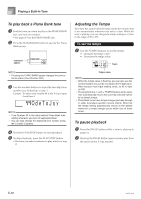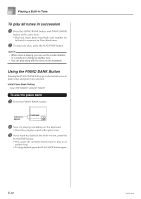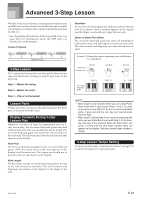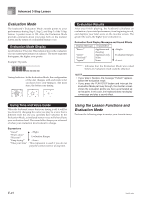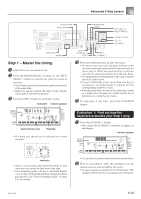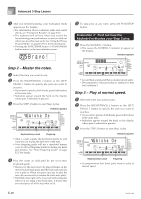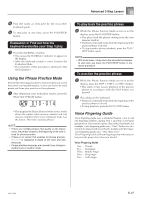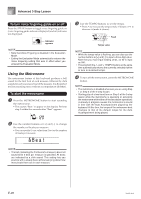Casio CTK-800 User Guide - Page 26
Evaluation Mode, Using the Lesson Functions
 |
View all Casio CTK-800 manuals
Add to My Manuals
Save this manual to your list of manuals |
Page 26 highlights
Advanced 3-Step Lesson Evaluation Mode The keyboard's Evaluation Mode awards points to your performances during Step 1, Step 2, and Step 3 of the 3-Step Lesson. A perfect score is 100. Also, the Evaluation Mode provides comments about your play, both on the monitor screen and by means of a simulated human voice. Evaluation Mode Display Level Indicator (9 Levels): This indicator shows the evaluation of your current performance at a glance. The more segments that appear, the higher your points. Example: 50 points Timing Indicator: In the Evaluation Mode, the configuration of the star changes with each note to let you know how your timing is. The more stars, the better your timing. Evaluation Results After you finish playing, the keyboard calculates an evaluation of your total performance, from beginning to end, and displays your total score on the monitor screen. The greater the score, the higher your evaluation is. Evaluation Rank Display Messages and Sound Effects Display Message Sound Effect "Bravo!" "Great" "Not bad!" "Again!" Applause and cheering Applause only None None Evaluation Ranges "****" : indicates that the Evaluation Mode was exited before an evaluation result could be obtained. NOTE • If your play is flawless, the message "Perfect!" appears before the evaluation result. • If you press the PLAY/STOP button and interrupt the Evaluation Mode part way through, the monitor screen shows the evaluation points you have accumulated up to that point. In this case, the keyboard does not display a message and play a sound effect. Using Tone and Voice Guide When the keyboard senses that your timing is off, it will let you know by changing the notes you play to a tone that is different from the one you currently have selected. In the Evaluation Mode, a simulated human voice will also tell you your evaluation level. The sound effect keeps you informed of when your evaluation level is about to change. Expressions "Good" "That's close" "Nice try!" Evaluation Ranges "Keep trying!" "Take your time" : This expression is used if you do not play the correct note for a long time. Using the Lesson Functions and Evaluation Mode Perform the following steps to master your favorite tunes. E-24 706A-E-026A