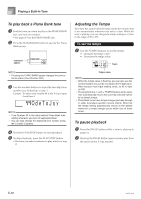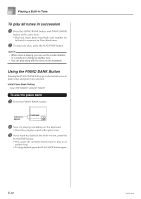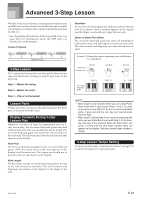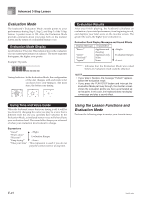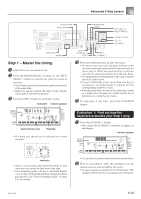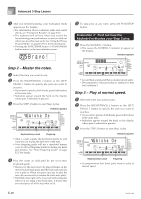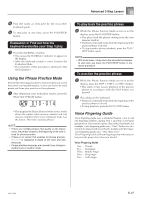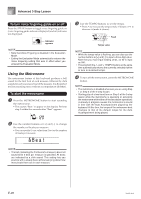Casio CTK-800 User Guide - Page 27
Step 1 - Master the timing.
 |
View all Casio CTK-800 manuals
Add to My Manuals
Save this manual to your list of manuals |
Page 27 highlights
Advanced 3-Step Lesson PIANO BANK SONG BANK METRONOME SPEAK LEFT/TRACK 1 RIGHT/TRACK 2 Number buttons [+] / [-] SCORING 3 PLAY/STOP TEMPO Step 1 - Master the timing. 1 Select the tune you want to use. 2 Press the RIGHT/TRACK 2 button or the LEFT/ TRACK 1 button to specify the part you want to practice. • If you want to practice both hands, press both buttons at the same time. • Indicators appear around the hand on the display whose part is selected for practice. 3 Press the STEP 1 button to start Step 1 play. Note pitch Indicator appears A l oha Oe Keyboard keys used Fingering • The hand you should use is indicated by arrows around it. STEP 1 SCORING 1 STEP 2 STEP 3 SCORING 2 4 Press any keyboard keys to play the notes. • The key for the next note to be played flashes on the on-screen keyboard guide and the keyboard waits for you to play it. When you press any key to play the note, the on-screen key remains lit as the note plays. • Accompaniment (left-hand part) waits until you press any key to play a note. • If you accidentally press more than one key in succession, accompaniment is played for the corresponding number of notes. • Pressing more than one key at the same time counts as a single note. Pressing a key while another key is held down is counted as two notes. 5 To stop play at any time, press the PLAY/STOP button. Evaluation 1: Find out how the keyboard evaluates your Step 1 play. 1 Press the SCORING 1 button. • This causes the SCORING 1 indicator to appear on the display. Indicator appears Indicators • After a count sounds, they keyboard stands by and waits for you to play the first note of the tune. • Voice fingering guide will use a simulated human voice to call out fingering numbers during one-hand part practice. See "Voice Fingering Guide" on page E-27 for details. • A count beat sounds and then evaluation mode starts. 2 Play in accordance with the guidance on the monitor screen and as told by the voice. • To stop evaluation, press the PLAY/STOP button. This displays only the points accumulated up to that point. 706A-E-027A E-25