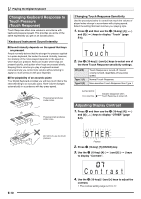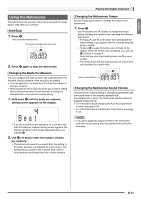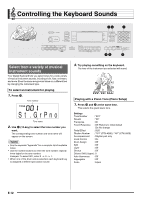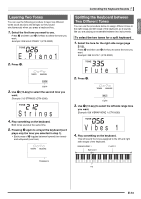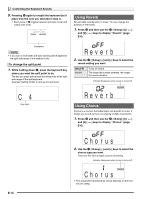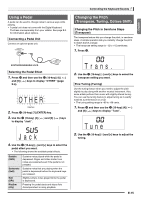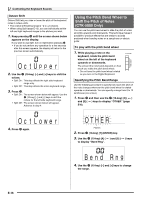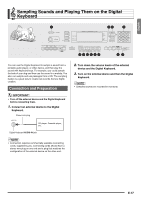Casio CTK5000 User Guide - Page 14
Controlling the Keyboard Sounds - ctk 5000 piano pedal
 |
View all Casio CTK5000 manuals
Add to My Manuals
Save this manual to your list of manuals |
Page 14 highlights
Controlling the Keyboard Sounds bpbo br co cp cs Select from a variety of musical instrument sounds Your Digital Keyboard lets you select tones for a wide variety of musical instrument sounds, including violin, flute, orchestra, and more. Even the same song sound takes on a different feel by changing the instrument type. To select an instrument for playing 1. Press bo. Tone number St .GrPno Tone name 2. Use br (10-key) to select the tone number you want. The corresponding tone number and tone name will appear on the screen. • See the separate "Appendix" for a complete list of available tones. • Use the number buttons to enter the tone number. Specify three digits for the tone number. Example: To select 001, enter 0 3 0 3 1. • When one of the drum sets is selected, each keyboard key is assigned a different percussion sound. 3. Try playing something on the keyboard. The tone of the instrument you selected will sound. Playing with a Piano Tone (Piano Setup) 1. Press bo and bp at the same time. This selects the grand piano tone. Settings Tone Number : "001" Reverb : "06" Transpose : 00 Touch Response : Off: Returns to initial default On: No change Pedal Effect : SUS Rhythm Number : "161" (CTK-4000), "181" (CTK-5000) Accompaniment : Rhythm part only Local Control : On Drum Assign : Off Split : Off Layer : Off Chorus : Off Octave Shift (Upper) : 0 Auto Harmonize : Off Arppegiator : Off Scale : Equal E-12