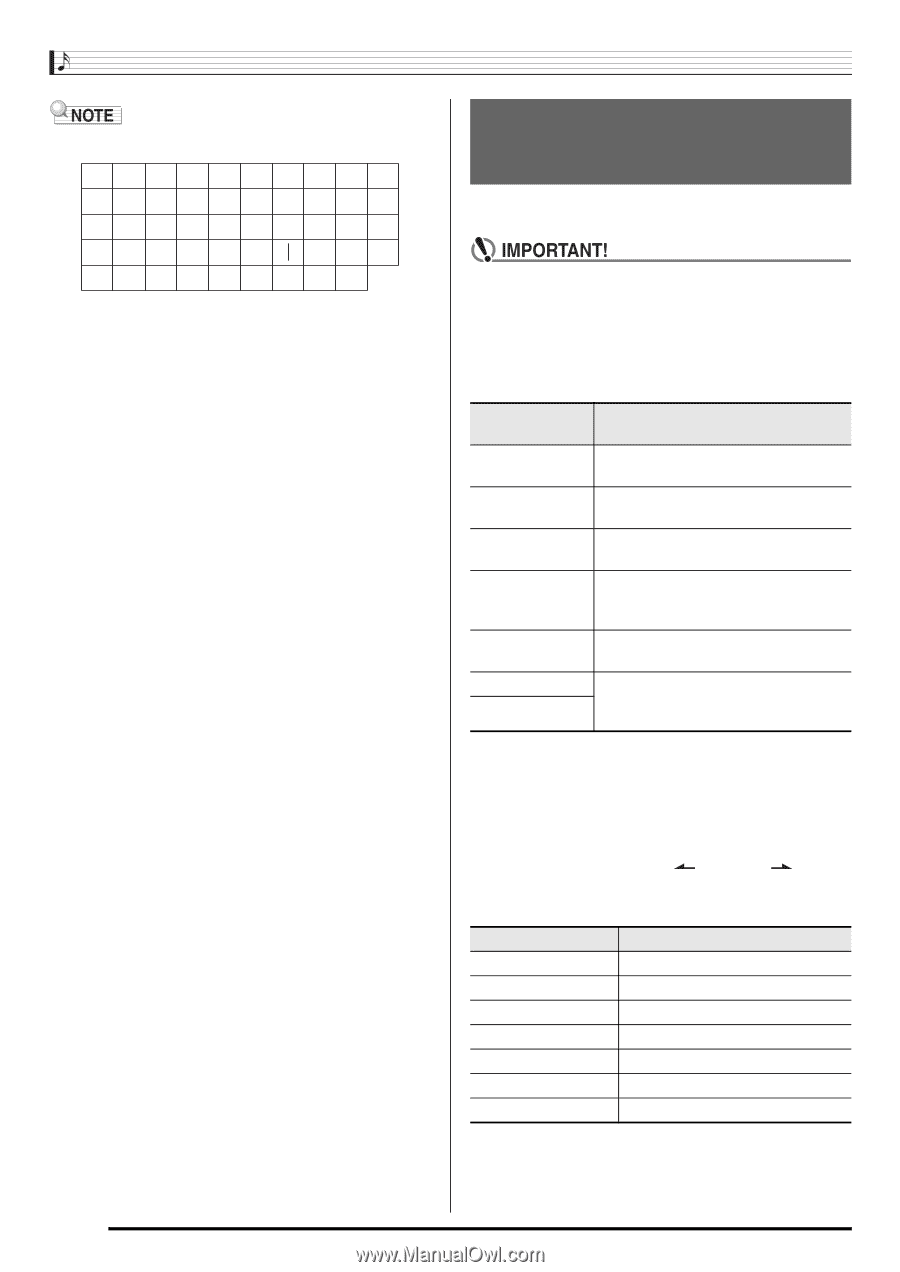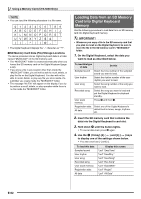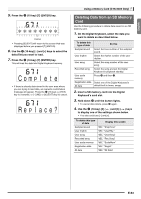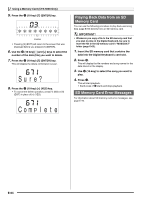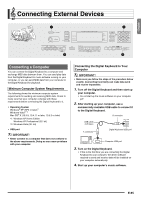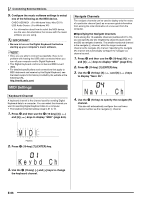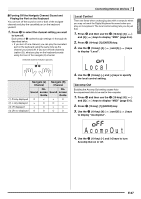Casio CTK5000 User Guide - Page 64
Loading Data from an SD Memory, Card into Digital Keyboard, Memory
 |
View all Casio CTK5000 manuals
Add to My Manuals
Save this manual to your list of manuals |
Page 64 highlights
Using a Memory Card (CTK-5000 Only) • You can input the following characters in a file name. 012 345 6 78 9 ABCDEFGH I J K LMNOPQRS T U VWX Y Z S • The Digital Keyboard displays the "~" character as "3". ■ SD Memory Card Data (File) Storage Locations The above procedure stores Digital Keyboard data in a folder named "MUSICDAT" on the SD memory card. • The "MUSICDAT" folder is created automatically when you format the SD memory card on the Digital Keyboard (page E-60). • If you store a file in any location other than inside the "MUSICDAT" folder, you will not be able to recall, delete, or play the file on the Digital Keyboard. You also will not be able to recall, delete, or play any file you store inside of a subfolder you create inside the "MUSICDAT" folder. • The message "No File" will appear on the display if you try to perform a recall, delete, or play operation while there is no file inside the "MUSICDAT" folder. Loading Data from an SD Memory Card into Digital Keyboard Memory Use the following procedure to load data from an SD memory card into Digital Keyboard memory. • Whenever you copy a file to the SD memory card that you plan to recall on the Digital Keyboard, be sure to store the file in the SD memory card's "MUSICDAT" folder. 1. On the Digital Keyboard, select the data you want to load as described below. To load this type of data Do this Sampled sound Select the tone number of the sampled sound you want to load. User rhythm Select the rhythm number of the user rhythm you want to load. User song Select the song number of the song you want to load. Recorded song Select the song you want to load and put the Digital Keyboard in playback standby. User scale memory Press bp and then 3. Registration data Select one of the Digital Keyboard's All data default built in tones, songs, rhythms, etc. 2. Insert the SD memory card that contains the data into the Digital Keyboard's card slot. 3. Hold down ct until the button lights. • To cancel data load, press ct again. 4. Use the br (10-key) [4] ( ) and [6] ( ) keys to display one of the settings shown below. • You also could use [-] and [+]. To load this data Sampled sound User rhythm User song Recorded song User scale memory Registration data All data Display this screen "Lod" "SmplTone" "Lod" "UserRhy." "Lod" "UserSong" "Lod" "Rec.Song" "Lod" "ScaleMem" "Lod" "Regist." "Lod" "All Data" E-62