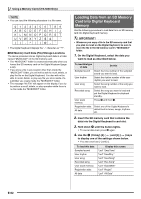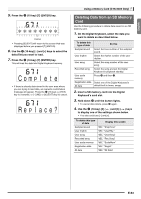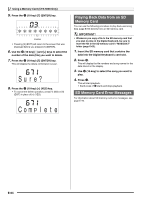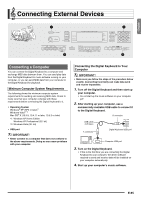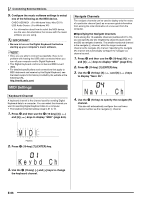Casio CTK5000 User Guide - Page 63
Sp Mp Ep - 61 key
 |
View all Casio CTK5000 manuals
Add to My Manuals
Save this manual to your list of manuals |
Page 63 highlights
English Saving Digital Keyboard Data to an SD Memory Card Use the following procedure to save Digital Keyboard data to an SD memory card. 1. On the Digital Keyboard, select the data you want to save as described below. To save this type of data Do this Sampled sound Select the tone number of the sampled sound you want to save. User rhythm Select the rhythm number of the user rhythm you want to save. Recorded song Select the song you want to save and put the Digital Keyboard in playback standby. User scale memory Press bp and then 3. Registration data Select one of the Digital Keyboard's All data default built in tones or rhythms. • You cannot save a user song (song data loaded from an external device) to an SD memory card. • See page E-59 for information about data types. 2. Insert a SD memory card into the Digital Keyboard's card slot. 3. Hold down ct until the button lights. • To cancel data save, press ct again. Example: Saving a sampled sound Smp l Tone Flashes Using a Memory Card (CTK-5000 Only) 4. Use the br (10-key) [4] ( ) and [6] ( ) keys to display one of the settings shown below. • You also could use [-] and [+]. To save this data Sampled sound User rhythm Recorded song Recorded song (SMF 0 format) User Scale Memory Registration data All data Display this screen "SAv" "SmplTone" "SAv" "UserRhy." "SAv" "Rec.Song" "SAv" "SMF 0" "SAv" "ScaleMem" "SAv" "Regist." "SAv" "All Data" Saving a recording made while playing along with a built-in song in SMF 0 format will save only what was played on the keyboard. 5. Press the br (10-key) [7] (ENTER) key. USERNAME Flashes • Enter the file name of the data you are saving. Use the br (10-key) [4] ( ) and [6] ( ) keys to move the cursor to the character you want to change, and then use [+] and [-] to change the character. • Pressing [9] (EXIT) will return to the screen that was displayed before you pressed [7] (ENTER). 6. Press the br (10-key) [7] (ENTER) key. This will save the data to the SD memory card. Comp l e t e • If there is a file with the same name already on the SD memory card, a message will appear asking if you want to overwrite it. Press the br (10-key) [+] (YES) key to overwrite, or [-] (NO) or [9] (EXIT) to cancel. Rep l ace? E-61