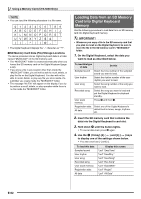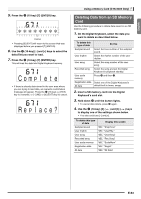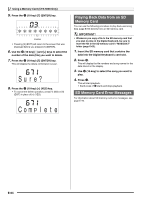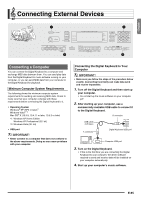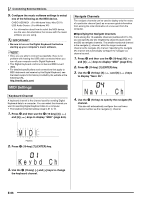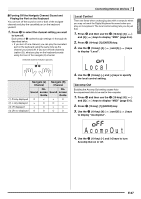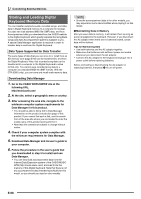Casio CTK5000 User Guide - Page 65
l e t e, l a c e ?
 |
View all Casio CTK5000 manuals
Add to My Manuals
Save this manual to your list of manuals |
Page 65 highlights
English 5. Press the br (10-key) [7] (ENTER) key. Flashes • Pressing [9] (EXIT) will return to the screen that was displayed before you pressed [7] (ENTER). 6. Use the br (10-key) [-] and [+] keys to select the data (file) you want to load. 7. Press the br (10-key) [7] (ENTER) key. This will load the data into Digital Keyboard memory. Comp l e t e • If there is already data stored in the user area where you are trying to load data, an overwrite confirmation message will appear. Press the br (10-key) [+] (YES) key to overwrite, or [-] (NO) or [9] (EXIT) key to cancel. Rep l ace? Using a Memory Card (CTK-5000 Only) Deleting Data from an SD Memory Card Use the following procedure to delete data saved on an SD memory card. 1. On the Digital Keyboard, select the data you want to delete as described below. To delete this type of data Sampled sound User rhythm User song Recorded song User scale memory Registration data All data Do this Select the tone number of the sampled sound. Select the rhythm number of the user rhythm. Select the song number of the user song. Select the song and put the Digital Keyboard in playback standby. Press bp and then 3. Select one of the Digital Keyboard's default built in tones, songs. 2. Insert a SD memory card into the Digital Keyboard's card slot. 3. Hold down ct until the button lights. • To cancel data delete, press ct again. 4. Use the br (10-key) [4] ( ) and [6] ( ) keys to display one of the settings shown below. • You also could use [-] and [+]. To delete this type of data Sampled sound User rhythm User song Recorded song User scale memory Registration data All data Display this screen "dEL" "SmplTone" "dEL" "UserRhy." "dEL" "UserSong" "dEL" "Rec.Song" "dEL" "ScaleMem" "dEL" "Regist." "dEL" "All Data" E-63